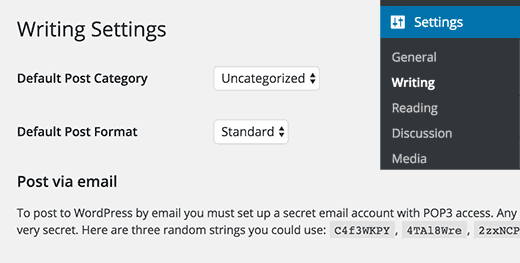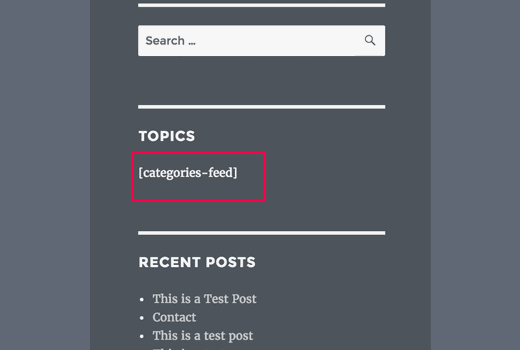15 Most Annoying Things about WordPress and How to Fix Them
Like most things in life, WordPress also has it’s fair share of annoying things. Dealing with these annoyances is very easy with the right system and processes. In this article, we will show you the 15 most annoying things about WordPress and how to fix them.
1. Setting up WordPress Backup
WordPress does not come with a built-in backup system. You are supposed to create your own backups instead of relying on your WordPress hosting company.
Having a regular backup saves you the frustration when something bad happens to your website.
There are plenty of free and paid backup solutions available for WordPress. See our comparison of the 7 best WordPress backup plugins.
2. Deleting the Uncategorized Category
WordPress comes with two built in taxonomies, they are called categories and tags. By default, each new post you create is filed into a built-in category titled Uncategorized.
If you forget to assign the post to a category, then it will be filed under Uncategorized. This looks unprofessional, but you can easily fix it.
See our guide on how to change the default Uncategorized category in WordPress.
3. Changing The Username
During WordPress installation or at the time of user creation, you can choose a username for the account.
However the problem is that there’s no easy way to change the username once it’s created. This can be extremely annoying.
Thankfully, we have a tutorial that shows you the easy way to change your WordPress username.
4. Adding More Formatting Options to the Post Editor
By default, WordPress comes with two types of writing areas in the post editor. The Visual Editor, which is a WYSIWYG editor, and Text Editor which is a plain text editor.
Switching from Visual to Text and then Back to Visual editor will ruin your formatting. But you need to switch to the text editor if you want to add custom HTML formatting in WordPress.
One easy solution is to stick with the Text editor and learn some basic HTML formatting. However if you want to use Visual editor, then you can use TinyMCE advanced plugin. It extends the default WordPress Visual editor with more formatting options.
See: 14 Tips to Master the WordPress Visual Editor
5. Enabling Shortcodes for WordPress Widgets
Shortcodes allow you to add functionality into WordPress text areas without writing any code. However, shortcodes do not work in WordPress text widgets by default.
Thankfully, there’s an easy fix for that.
Simply add this code to your theme’s functions.php file or in a site-specific plugin.
add_filter('widget_text','do_shortcode'); If you don’t want to add the code manually, then you can install and activate the Shortcode Widget plugin. It adds a shortcode widget in your WordPress widgets, which is exactly like a text widget but allows you to add shortcodes.
6. Getting Locked Out of WordPress
Sometimes you may end up locking yourself out of the WordPress admin area. Either you forgot your password and unable to recover it, or something broke when you were adding code or a plugin.
We have created a handy guide on what to do when you are locked out of the WordPress admin area. It will help you learn how to fix this in different scenarios.
7. Deactivating All WordPress Plugins
When troubleshooting some problem on your WordPress site, you will be advised to deactivate all WordPress plugins. You can just go to plugins page and deactivate all plugins.
But what if you don’t have access to the WordPress admin area? Here is how you can deactivate all WordPress plugins using FTP.
8. Fixing Common WordPress Errors
WordPress comes with a slight learning curve, and you get to learn things as you go along. Somethings are easier to learn than others.
The most frustrating and annoying thing for beginners are the common WordPress errors.
That’s why we have compiled a list of 14 common WordPress errors and how to fix them.
9. Setting up Automatic Updates for WordPress Plugins
All good WordPress plugins are regularly updated. If you are using the best WordPress plugins on your website, then chances are that you will be installing updates quite often.
Installing updates take only a few seconds, but it can be distracting to login and find new updates. See our guide on how to automatically install updates for WordPress plugins.
10. Creating Better Image Galleries
While you can create galleries in the default WordPress installation, it’s not as useful because it lacks features like Albums, tagging, lightboxes, and more.
Thankfully there’s a plugin like Envira Gallery available which allows you to create beautiful image galleries in WordPress without compromising speed.
You can add Albums, watermarks, sell your photos, and more.
11. Delete Hello Dolly Plugin
Each WordPress site comes with two default plugins pre-installed. Hello Dolly is one of them. This plugin doesn’t receive any updates and does nothing useful for your site.
Learn more about Hello Dolly plugin and why you should delete it.
12. Customizing WordPress Excerpts
By default, WordPress displays full posts on homepage, archives, and category pages. This not only creates duplicate content on your site, but it also discourages users from viewing the full post and leaving comments. See our guide on full post vs excerpt in your WordPress archive pages
By displaying excerpts on these pages, you can increase your pageviews and user engagement. See our guide on how to customize WordPress excerpts without any coding.
13. Showing Excerpts in RSS Feeds
WordPress also shows your full articles in the RSS Feed. This means users reading your posts in a feed reader will have no reason to visit your website.
You can easily change this from WordPress admin area. Go to Settings » Reading page and scroll down to ‘For each article in a feed, show’ option and select Summary. Click on the save changes button to store your settings.
14. Dealing with Comment Spam
Spam comments are one of the most annoying things. WordPress comes with built-in comment moderation to deal with spam comments. However comment spam can quickly grow, and before you know it you will be spending more time moderating comments.
First thing you need to do is start using Akismet. It will catch most spam comments and keep them away from your moderation queue.
You may also want to check out these 12 vital tips and tools to combat comment spam in WordPress.
15. Improving WordPress Search
WordPress comes with a built-in search feature, but it’s not very good. If search is important for your website, then you will need to replace the default search with something better.
Thankfully, there are some great alternatives to improve WordPress search. Check out our list of 12 WordPress search plugins to improve your site search.
We hope this article helped you fix some of the most annoying things about WordPress. You may also want to see our guide on 19 Actionable Tips to Drive Traffic to Your New WordPress Site.
If you liked this article, then please subscribe to our YouTube Channel for WordPress video tutorials. You can also find us on Twitter and Facebook.