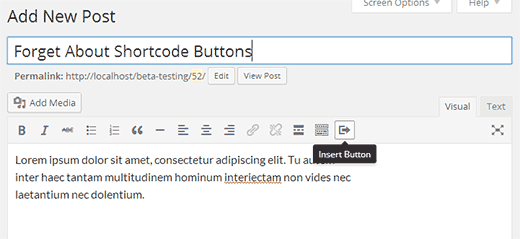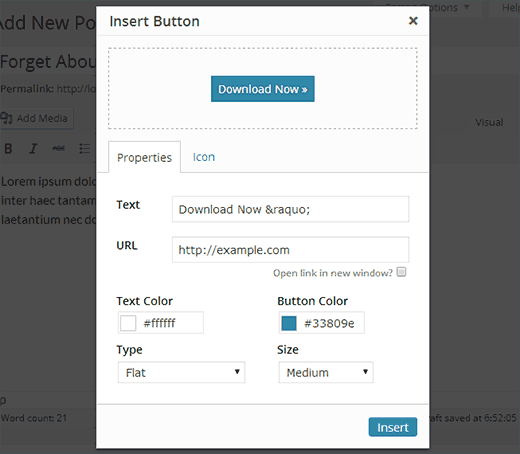Most people are not familiar with HTML/CSS. This is why WordPress plugins are so useful for adding tables or buttons. There are lots of plugins out there which allow you to add buttons to your posts and pages using shortcodes. But those shortcodes are difficult to remember and hard to configure. In this article, we will show you how to add buttons in WordPress without using shortcodes.
Video Tutorial