WordPress 3.9 arrived yesterday with lots of improvements and new features. At WPBeginner, we followed the development closely, and published an article about what’s coming in WordPress 3.9 with screenshots. We are glad to report that all the features we were excited about made their way into the final release. In this article, we will show you what’s new in WordPress 3.9, and what cool new things you should try out after updating your sites.
Please note that WordPress 3.9 is a major release, so it will not get automatically updated. You will have to initiate the update.
TinyMCE aka Visual Editor is Overhauled
WordPress ships with its own version of TinyMCE Editor. Just like WordPress, TinyMCE is also an open source software which recently got some cool new improvements. In WordPress 3.9, those improvements are imported into WordPress. Some of our favorite improvements in the post editor are:
Drag and Drop Image Uploads
You can now simply drag and drop images into the post editor, and they will get uploaded to your site. You can also drag and drop multiple image files for quicker upload.

Live Gallery Previews
Before WordPress 3.9, when you added a gallery in WordPress, it showed a placeholder to indicate the gallery’s position. Now when you add a gallery, you can see actual gallery preview right inside the visual editor.

Resizing and Editing Images in Post Editor
Another image related feature that you are going to love is live image resizing. Just click on an image and drag the handles on the corner to resize your image.

Click on an image inside the post editor and then click on the pencil icon to edit image attributes. A brand new Image Details popup will appear. It is much better looking and has some cool new features.

You can click on Replace button to replace the image or click on the Edit original button to launch the new improved image editor without leaving the post you were editing. On the edit image view, you can crop, scale, rotate image and save your changes.

Copy Paste Directly From MicroSoft Word
Don’t be alarmed if you can’t see the Paste from MS Word button in your post editor. It has been removed in WordPress 3.9, as it is no longer needed. Previously users had to click on paste from Word button when they needed to paste their posts from MS Word to WordPress post editor. Now there is no need to do that. The post editor will now clean up any mess created by MS Word. We know that many of our beginner users write their posts in MS Word. This feature will help them avoid dreadful code that came along.
Flat Plain Text Editor Buttons
If you are like us and use plain Text editor to write your posts, then there are some tiny changes for us in the text editor’s toolbar. First change is the buttons are now flat and match rest of the WordPress buttons. Another change is that fullscreen button is replaced with an icon button.

Live Widget Previews in Theme Customizer
Another much anticipated feature of WordPress 3.9 is Live Widget Previews. This feature will allow users to add, remove, edit and customize their Widgets from Theme Customizer. It is a lot easier to use, and you can see your changes live in action in the preview pane.
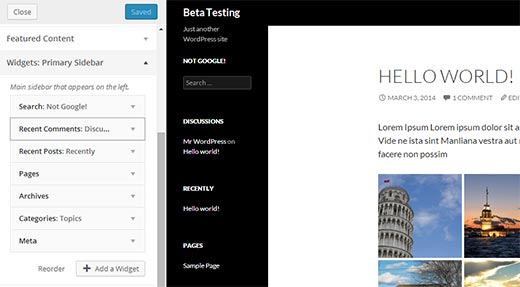
The old widgets screen will still be there under Appearance, for users who would rather use the old familiar interface to manage their widgets.
Improved New Theme Screen
In WordPress 3.8, we got a new user interface for the admin area. However, some parts of the admin area felt out of place. Add new theme screen was one of those areas. The new interface for Themes was developed separately as part of THX38. In WordPress 3.9, Add New Theme area got a new prettier and more user friendly interface. Searching for Themes hosted on WordPress themes directory is a lot easier now.

Audio/Video Playlists
With WordPress 3.9, you can create audio and video playlists the same way you create galleries. We do not recommend our users to upload their videos to WordPress, but here is how to try this feature out. Simply click on Add Media button and upload your Audio/Video files. On your left hand, you will see a link to create video playlist.
Please note: in some cases you may not see a link to create an audio or video playlist unless you have an audio/video file in your media library, or you upload an audio/video file.

Clicking on it will show your uploaded audio/video files already selected. All you need to do now is click on Create New Audio/Video Playlist button. On the next screen, you can add titles and captions to your playlist just like image galleries. Once you are satisfied click on Insert Playlist button.

There are many other under the hood improvements, such as new versions of libraries, improved autosave, and bug fixes.
We hope that this article helped give an overview of WordPress 3.9.
For more updates about WordPress, you can follow us on Twitter, or join us on Google+.
