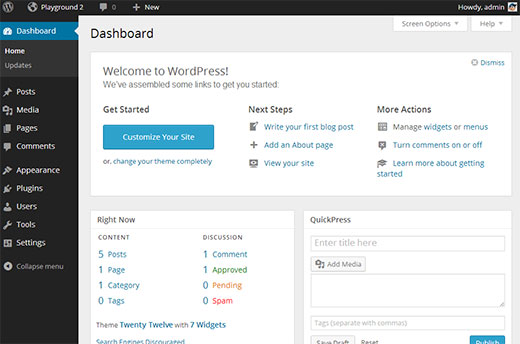We were working on how to bulk remove featured images from posts in WordPress, and it got us thinking that there are so many things that can be done to improve the media library. Currently the media library displays all your media in a list view with a small thumbnail of images. In this article, we will show you how to add a grid view for media library in WordPress with larger image previews and better user interface.
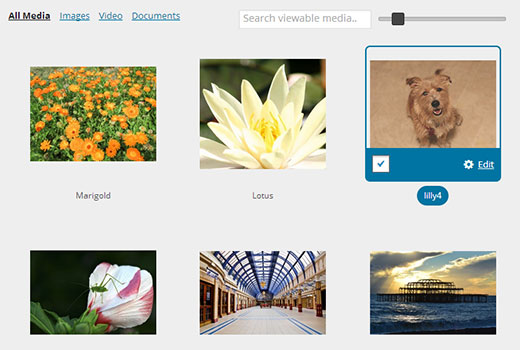
Who Should Use Grid View? Why It is Better?
A lot of people use WordPress to share photos using their smart phones. There are many great WordPress photography themes and portfolio themes allowing people to showcase not just their photos, but other types of digital art as well. On the front-end of the site, these themes can handle images by adding their own image sizes and using post thumbnails or featured images. But in the admin area, this list view is less than optimal. The thumbnail preview is way too smaller and the list view contains columns for details that most people do not even look at.
On the other hand, replacing the default list view of media library with a media grid totally changes the user experience. It becomes easier to browse media, compare images, edit them, etc. It pays more attention to the visual representation of images than other information.
Video Tutorial