One of the reason why WordPress is such an amazing platform to work with is because of all the plugins that are available. Contributing useful plugins to the repository is just one of the ways you can give back to the community. One of the reason why some developers do not submit plugins in the directory is because they do not know how to do so. In this article, we will discuss the benefits of adding your plugin to the WordPress plugin directory along with the step by step guide on how to add your plugin to the repository.
For those who do not have the coding knowledge to contribute back to the community, you can always help rate plugins and vote on compatibility check.
The first step to adding your plugin is probably the HARDEST step of the process. That is creating a plugin. Here is a good list of tutorials on How to Create a WordPress Plugin. Once you have done this, it does not take long to add your plugin to the WordPress plugin directory. But you are probably wondering why should you spend your time adding your plugin to the WordPress directory?
Benefits of Adding Your Plugin to the WordPress Plugin Directory
- Basic Statistics – By uploading your plugin, you can keep track of how many people have downloaded your plugin.
- Feedback – You will get feedback for your plugin because people will leave comments. These may be bug reports, new ideas on how to improve your plugins etc.
- Exposure – WordPress plugin directory is visited daily. People access it through their admin panels. So it is a lot of exposure for developers. You will get new users to your site, new clients, and some change in your paypal for donation as well.
- Easy to Upgrade – Normally when you release plugins through your site, it is very hard to release new upgrades and notify all users. With SVN, WordPress Plugin directory lets you do that.
- Credibility and Authority – If you have a plugin in the official repository, clients see you as a credible developer. People generally have higher trust tendency for plugins that are in the repository.
Ready to get started? Well there are some household rules just to keep everything nice and smooth.
- Your plugin MUST be GPLv2 Compatible.
- The plugin most not do anything illegal (this will be determined by the review team).
- The plugin must not embed external links on the public site (like a “powered by” link) without explicitly asking the user’s permission.
Ok, now lets get started with the process.
First you need to submit your plugin and wait for approval. Yes, to do this you will need to have a WordPress.org account, but if you are thinking about adding your own plugin, then you probably have an account there already. It can take up to a few days to get your plugin approved sometimes. Our plugin got approved within a matter of few hours. So it really depends on how soon someone in the review team can take a look at your plugin. Aside from having the actual plugin ready, you need to have a readme.txt file ready which can help your submission status.
Creating a readme.txt file for your Plugin
WordPress has a readme.txt Standards which we recommend that you copy and save it in the same folder as your plugin. Then start making the tweaks which we will guide you through the process.
First lets cover the basics such as plugin name, author, stable versions etc.
=== Plugin Name ===
Contributors: Your WordPress.org Username
Plugin Name: Your Plugin Name Will Go Here
Plugin URI: Plugins Web Page URL
Tags: Tags for the Plugin
Author URI: /
Author: WPBeginner
Donate link: /wpbeginner-needs-your-help/
Requires at least: Minimum requires WordPress version
Tested up to: The latest version you tested it with
Stable tag: Plugin’s stable version
Version: Current Plugin’s version
Now let’s focus on all the other information:
== Description ==
== Installation ==
== Upgrade Notice ==
== Screenshots ==
== Changelog ==
== Frequently Asked Questions ==
== Donations ==
Make sure you refer to the standard file to see how to add unordered lists, ordered lists etc. Once you have completed the readme.txt file, then run it through the official validator.
If you get approved, you will get the notification in your email. Beware, sometimes the email might hit your SPAM box (so keep a look out for that). Once your plugin is approved, now you will need to use SVN to upload the plugin. You can use the normal Terminal Prompt or Command Prompt to upload files via SVN, but it is a lot easier for new developers to use a visual interface like Tortoise (for Windows) and Versions (for Mac). In our example, we will show the example of uploading via SVN using Tortoise.
Before we get started with that, it is important to understand the structure of folders:
You need to create a main folder which you can call anything. In our case, we are calling it “facebook-open-graph-meta-in-wordpress” because that is the name of our plugin. Inside that folder, you will need to have three sub-folders called “branches”, “tags”, and “trunk”. The branches folder is used to release major updates, tags folder is used to release minor updates, and trunk is the beta version where you play with the new features. This allows users to revert to the older version of the plugin, if they see bugs in the newer version.
You need to put your plugin’s current version inside the trunk folder. There is no need to zip the files because it will be done automatically when you upload it. Use the link you were sent to in your email, and connect using the Tortoise software.
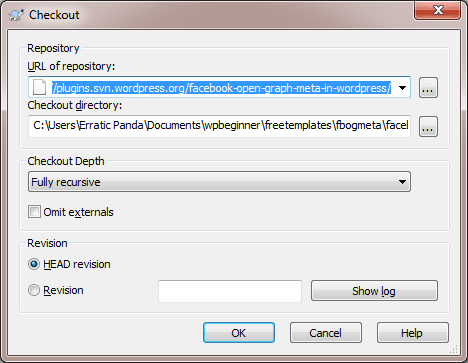
When it asks for login credentials, you will need to enter your WordPress.org username and password. Now every time you need to make a new change, simply right click on the folder and click commit change.

While the process may look very difficult, it is very easy once you do it. It does not take a long time. After you hit commit changes, they are applied on the next 15 minute interval. We hope that this will help you when you are ready to submit your own plugin. WordPress has a good recommendation links to SVN guide which are of a lot of help. Feel free to let us know if have any better suggestions, or tips for new users.
