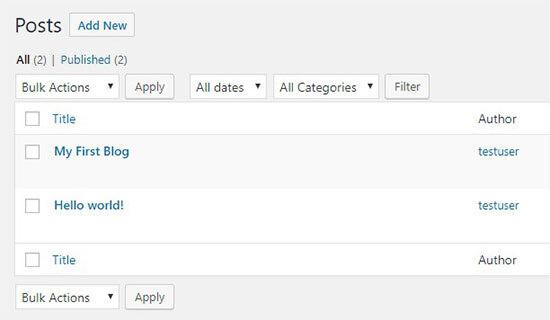How To Allow Authors To Revise Published Posts in WordPress
Recently one of our users asked if they can allow authors to revise and edit published posts in WordPress. Revisions can help in improve quality of the post, and it gives the authors a feeling of ownership on your blog. In this article, we will share how to allow authors to revise published posts in WordPress.
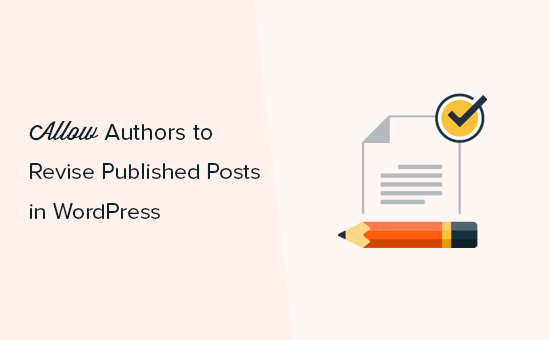
When and Why You Should Allow Authors to Revise Published Posts?
WordPress comes with a powerful user role and permissions system, which allows you to add new authors and users to your website.
If you are running a multi-author or membership website in WordPress, then you may want to allow contributors to make changes in published articles.
WordPress allows you to let contributors edit their published posts and update them without getting an approval from an editor or administrator. However, we do not recommend giving such permissions to contributors. An administrator should review the post and publish the changes, so the editorial quality is always up to par.
Luckily there is a solution that allows contributors to make changes and submit for editorial review. Once approved, the editor can easily merge the changes to the live post.
Let’s take a look on how to easily allow authors to revise published posts in WordPress.
Video Tutorial