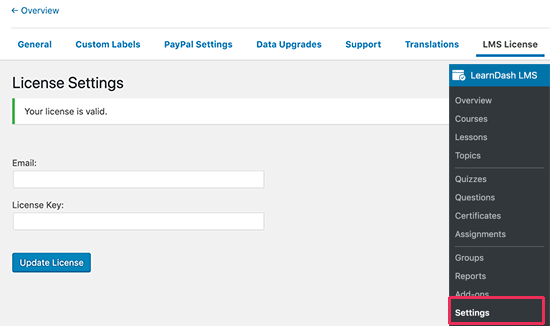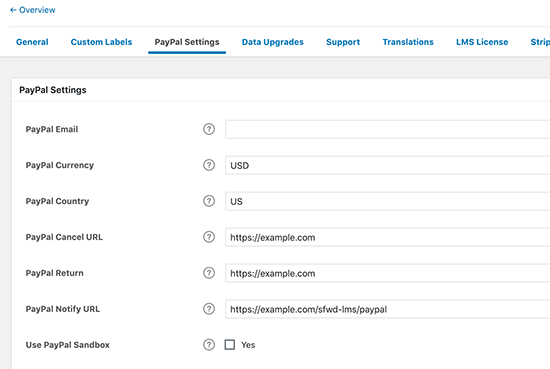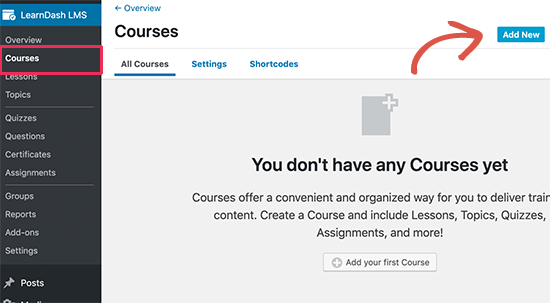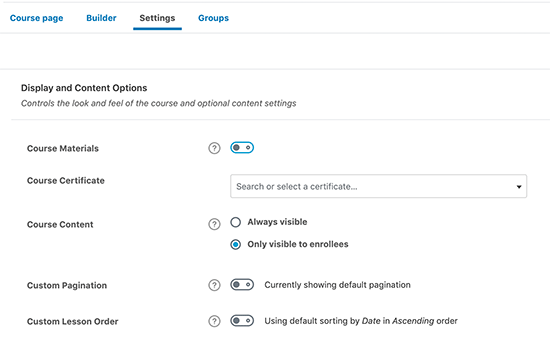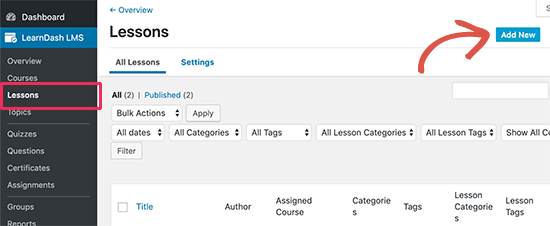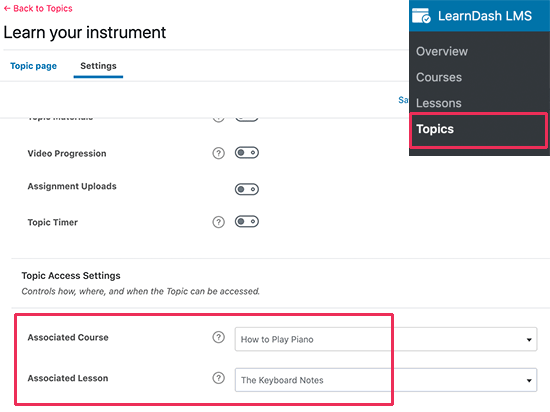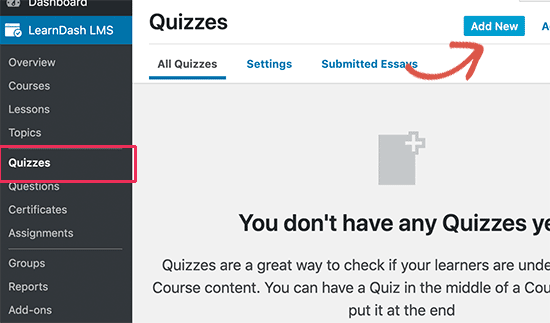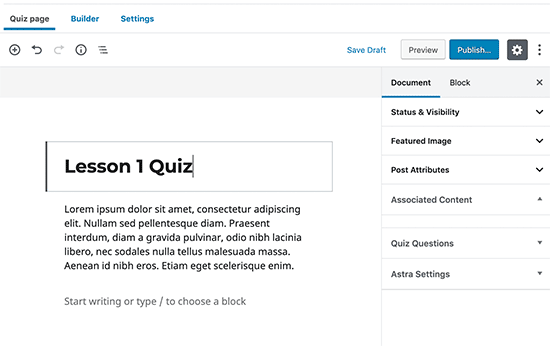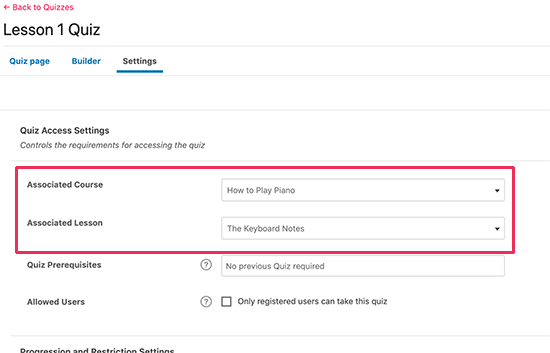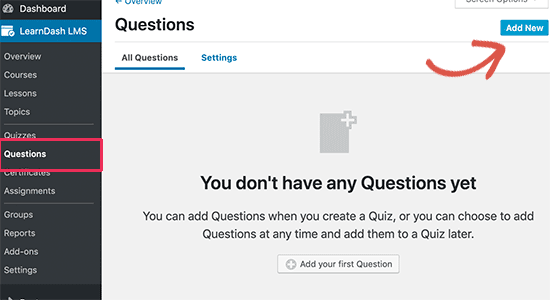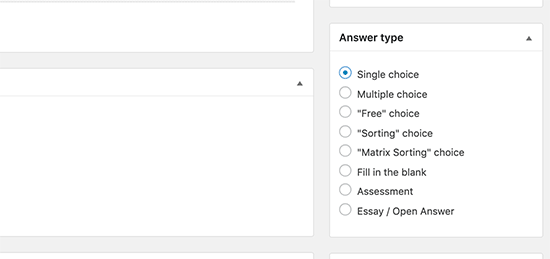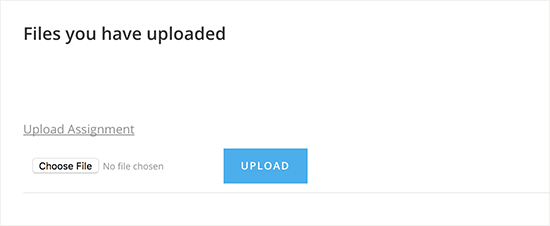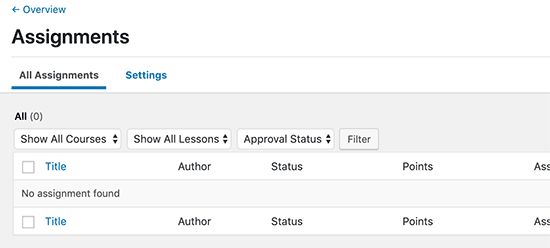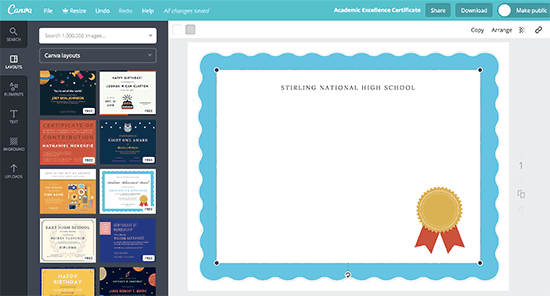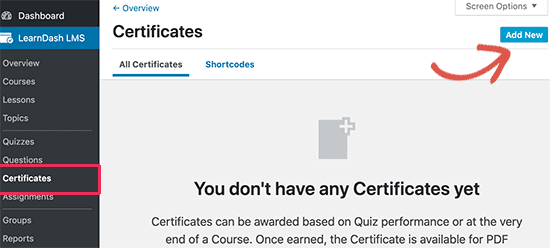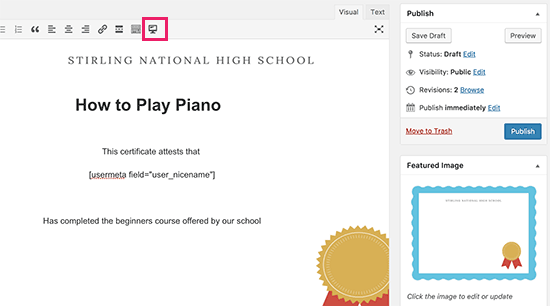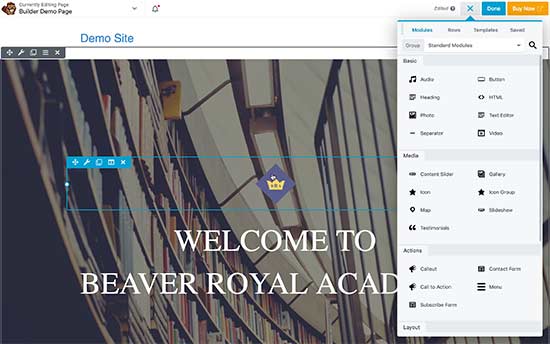How to Create an Online Course with WordPress (the RIGHT WAY)
Did you know that you can create a successful online course with WordPress?
Selling online courses is a popular online business idea that you can start with a very small investment and no technical knowledge.
WordPress plugins make it easy for you to create an online course without writing any code!
Whether you’re looking to create an online course to sell or simply add an online course for your existing students, this article is for you!
In this guide, we will show you how to easily create an online course in WordPress. We will also show you how to make money from it and make your online course a success.
Here are the steps we will cover to help you create an online course with WordPress:
- What do you need to create an online course
- Setting up WordPress
- Install and setup LearnDash (LMS addon for WordPress)
- Creating your first online course
- Adding lessons to your online course
- Adding quizzes and assignments for your course
- Creating and issuing certificates on completion of the course
- Selling your online course
- Promoting your online course
Ready? Let’s get started.
What Do You Need to Create / Sell an Online Course?
You will need the following things to create an online course.
- A domain name. This will be your website’s address (Example, latestblog.org).
- A WordPress hosting account. This is where your website’s files are stored.
- A learning management add-on (also known as LMS plugin) to create and manage courses.
- Your undivided attention for the next 45 minutes.
You can build an online course with WordPress in less than an hour, and we’ll walk you through every step of the process.
Let’s get started.
Step 1. Setting up Your WordPress Website
There are plenty of website builders that you can use to build your website. However, we always recommend WordPress because it offers you the flexibility and freedom to take your website in any direction you want.
There are two types of WordPress, and often beginners end up confusing them.
First, there is WordPress.com which is a hosting service, and then you have the original WordPress.org also known as self-hosted WordPress. See our guide on the difference between WordPress.com vs WordPress.org.
We recommend using WordPress.org because it gives you access to all the WordPress features that you’ll need.
To start a self-hosted WordPress.org website, you’ll need a domain name ($14.99 / year), WordPress hosting ($7.99 / month), and SSL certificate to accept online payments ($69.99 / year).
This is quite a lot of startup money.
Luckily, Bluehost, an officially recommended WordPress hosting provider, has agreed to offer our users a free domain name, free SSL certificate, and a 60% discount on web hosting. Basically, you can get started for $2.75 per month.
→ Click Here to Claim This Exclusive Bluehost Offer ←
After purchasing hosting, head over to our guide on how to create a WordPress website for step by step set up instructions.
Step 2. Install and Setup LearnDash LMS Plugin
Now that your WordPress website is ready, the next step is to install and setup a Learning Management System add-on. This will allow you to create your online course and add it to your website.
First, you need to install and activate the LearnDash plugin. For more details, see our step by step guide on how to install a WordPress plugin.
LearnDash is the best LMS plugin for WordPress. It is an all-in-one solution with complete course management, lesson plans, quizzes, assignments, course progression, and more.
Upon activation, you need to visit LearnDash LMS » Settings page and click on the LMS License tab to enter your email address and the license key.
Once you have entered the information, click on the ‘Update License’ button to store your settings.
Next, you need to switch to the ‘PayPal Settings’ tab. This is where you will enter your PayPal information to receive online payments and sell your course.
Don’t forget to click on the ‘Save’ button to store your settings.
LearnDash also has Stripe and 2Checkout payment gateways available as Addons. You can install those if you don’t want to use PayPal.
We will cover more powerful options for selling your online course with WordPress later in this article.
Once you have configured the basic settings, your LearnDash LMS plugin is ready to go, and you can start creating courses.
Step 3. Creating Your First Course
LearnDash makes it super easy to create and manage online courses.
First, you need to visit LearnDash LMS » Courses page and then click on the ‘Add New’ button.
This will bring you to the ‘Add New Course’ screen. You will need to start by providing a title for your course and then adding a detailed description.
You can use the post editor blocks to create a beautiful course page. You can also add course categories / tags, and a featured image also known as course thumbnail.
Next, you need to switch to the ‘Settings’ tab on the course editor. This is where you can set different options for the course including price, status, etc.
Scroll down to the course access settings and from there you can set the course status. You can make a course open and publicly available, free, buy now, recurring, or closed.
Selecting ‘Buy now’ will allow you to set a one-time price for your course. The recurring option will allow you to charge enrollees on a recurring basis. You’d be able to set a price and duration for the recurring payment.
Below that, you can select course pre-requisites, points, access expiration, and alter access list options.
Once you are satisfied with your course options, you can click on the save or publish button to make your course publicly available.
You can click on the preview button to see your course in action.
Step 4. Adding Lessons to Your Course
Now that you have created your first course. It’s time to add lessons to the course. LearnDash allows you to create highly interactive lessons and then add them to your online course.
There are two ways that you can add lessons and other course content with LearnDash.
The first one is by switching to the ‘Builder’ tab in the course editor. From here you can add lessons, topics, and quizzes to your course.
Simply click on the ‘Add Lesson’ button to add a new lesson to your course. This allows you to quickly create a course outline.
The other method is to simply head over to LearnDash LMS » Lessons page and click on the Add New button.
This will bring you to the lesson editor. First, you need to provide a title for your lesson and then you can start adding lesson content.
You can utilize all the usual post editing features. You can add images, galleries, embed videos, and create beautiful content layouts using cover images, columns, and other features.
Once you are satisfied with the lesson content, switch to the ‘Settings’ tab.
First, you will see the options to control lesson support material, progression, assignment uploads, and lesson timer. Each option has a support icon next to it explaining what it does.
Scroll down to the ‘Lesson Access Settings’ section. From here, you can associate the lesson to your course and control when users can access it.
Using Drip Content Functionality
LearnDash LMS comes with powerful drip content functionality. This means instead of giving away all course materials at once, you can gradually release them.
In the lesson access control settings, you can choose the ‘Enrollment-Based’ option and select the number of days.
Once you are satisfied with the lesson, you can click on the publish button to save your lesson.
Your lesson will now automatically appear on the course page below course details. You can repeat the process to add more lessons to your course.
You can also break down an individual lesson into topics. Simply go to LearnDash LMS » Topics page and click on the ‘Add New’ button to add a topic.
Creating a topic is similar to creating a lesson. Instead of associating it to a course, you will just need to associate it to a lesson.
Step 5. Adding Quizzes and Assignments to Your Online Course
Quizzes and assignments allow you to offer an interactive learning experience. LearnDash comes fully equipped with dynamic quizzes and assignments that you can add to your course and lessons.
You can make the quizzes and assignments required for your users before they can progress to the next lesson or course. You can also review assignments and give feedback to students.
Let’s start with quizzes first.
Creating Quizzes in LearnDash
To add a quiz, you need to visit LearnDash LMS » Quizzes page and click on the Add New button.
First, you will need to provide a title and description for your quiz.
After that, you need to switch to the settings tab and associate your quiz to a course, lesson, or topic.
Below that you will find options to set quiz pre-requisites, marks, certificates, and display settings.
Once you are done, click on the save or publish button to save your quiz.
Your quiz is empty at the moment. Let’s change that by adding some questions to it. Head over to LearnDash LMS » Questions page and click on the Add New button.
This will bring you to the question editor. First, you need to provide a title which could also be the question itself. Below that, you can provide a little description of the question.
From the right column, you need to choose the answer type for your question. Depending on the answer type, the options for your question will change.
After that, you can enter answer choices. You will also be able to select what message to show on the correct answer.
Once you are done, switch to the Settings tab and associate your question to the quiz you created earlier.
Don’t forget to click on the save button before you move onto add another question.
Feel free to add as many questions as you need for your quiz.
Enable Assignments in LearnDash
You can easily add assignments by editing a lesson and going to the lesson options area. You need to check the box next to upload assignment option.
After that, you can provide the assignment instructions in your lesson. At the end of the lesson, users will see an option to upload their assignment.
Once users have uploaded their assignments, you can view them by visiting LearnDash LMS » Assignments page.
From this page, you can edit assignments, approve them, or give comments on submitted assignments.
Step 6. Giving Certificates on Course Completion
LearnDash allows you to automatically give certificates upon completion of a course. However, creating a certificate in LearnDash requires some basic knowledge of HTML.
First, you will need a certificate image file. This is basically the background image you want to use for your certificates.
You can find certificate templates on free image creating websites like Canva. Once you find a template that you like, simply delete all text from it and download it to your computer.
Next, you need to visit LearnDash LMS » Certificates page and click on the ‘Add New’ button.
This will bring you to the certificate edit screen. From here you need to set the background image you downloaded earlier as the featured image.
After that, you need to use the Visual editor and click on the shortcodes button to add LearnDash metadata into the certificate. Using the shortcodes, you can add the course title, user name, and other data.
Once you are satisfied with the certificate, you need to publish it.
Next, you need to associate the certificate to a course, lesson, or quiz. For example, you can issue the certificate on completion of a course, submitting a quiz, or finishing a lesson.
To add the certificate, simply edit the course, quiz, or lesson and switch to the settings tab. From here you can select the certificate you just created.
Step 7. Selling Your Online Course with More Powerful Features
Both LearnDash and WordPress are super flexible. This allows you to use them with any other tools to grow your business and reach more users.
For example, if you want to create a powerful membership site / community that offers other features and perks along with courses, then you can use LearnDash with MemberPress.
MemberPress is the best WordPress membership plugin because it offers more granular permission / subscription control.
It comes with a powerful payment system that will allow you to grow your business more efficiently.
Alternatively, if you want to sell other items like physical goods related to your course, swags, etc, then you can use WooCommerce to manage payments and orders. This will let you build a proper online store for your website.
Step 8. Promoting Your Online Course
WordPress and LearnDash make it super easy to build and manage your online course.
The other advantage of WordPress is that it also makes it easier for you to promote your online course and make money online.
Let’s take a look at few ways to promote your online course and make it successful.
1. Choose a LearnDash ready WordPress Theme
Themes control the appearance of your WordPress site, and there are thousands of free WordPress themes on the market. However, not all of them are made for selling an online course.
For that, you will need a WordPress theme optimized for making more sales and increase conversions. You would also be looking for a mobile responsive theme that works well with LearnDash.
Our first recommendation would be the Astra theme. This incredibly powerful WordPress theme is tested to work well with LearnDash, and it is highly optimized for conversions / sales.
Choosing the Astra Pro version will also give you access to their LearnDash module. This gives you additional features to promote your online course and encourage more sign-ups.
We would also recommend you to check out the following themes (all of them work with LearnDash).
- OceanWP – A highly versatile WordPress theme with easy customization options.
- Academy Pro – Made by StudioPress and powered by Genesis theme framework, this theme is made specifically for selling online courses.
- Divi – Divi comes with powerful drag and drop page builder and dozens of ready made designs to easily get started.
2. Create Landing Pages for Your Online Courses
Your WordPress theme would be able to help you create a highly engaging website. However, you may need to quickly create landing pages to describe course details, showcase instructors, highlight special offers, etc.
For that, you’ll need Beaver Builder. It is the best WordPress page builder and allows you to create professional landing page layouts without writing any code.
For detailed instructions, see our guide on how to create custom page layouts in WordPress.
3. Learn The SEO Basics
Search engines are the #1 traffic source for most websites on the internet. This is why you’ll need to learn how to make your online course website rank higher in search engines.
With the help of WordPress plugins and some basic SEO best practices, you’d be easily able to compete with the big guys.
To learn more, see our complete WordPress SEO guide for beginners with step by step instructions.
4. Track Marketing Data
A lot of beginners develop their marketing strategy based on guesswork. You don’t have to do that when you can get actual data to make informed decisions.
For that, you’ll need MonsterInsights. It helps you install Google Analytics and see human-readable reports inside your WordPress dashboard.
You can see where your visitors are coming from, what they do on your website, your most popular pages, and more. You can then improve your website to improve your conversions and boost sales.
5. Start Building an Email List
After a while, you would notice that most visitors who come to your website don’t sign up for your online course. The problem is that you would not be able to reach out to those users once they leave your website.
To address this, you need to start an email newsletter. This way you would be able to collect email addresses and reach out to those users and bring them back to your website.
We recommend using Constant Contact or ConvertKit.
6. Convert Website Visitors into Subscribers and Customers
Most visitors who come to your website will leave without enrolling into your online course. This is why it’s important to convert those abandoning visitors into subscribers or paying customers.
This is called conversion optimization.
The best tool for the job is OptinMonster. It is the best conversion optimization software on the market and helps you grow your business with more leads and sales.
For more details, see our guide on how to convert website visitors into customers.
Need even more tools? See our complete list of the best tools to grow your WordPress website like a total pro.
We hope this article helped you easily create a successful online course in WordPress. You may also want to see our tips on grow your business online without a lot of money.
If you liked this article, then please subscribe to our Latestblog Feed for WordPress video tutorials. You can also find us on Twitter and Facebook.