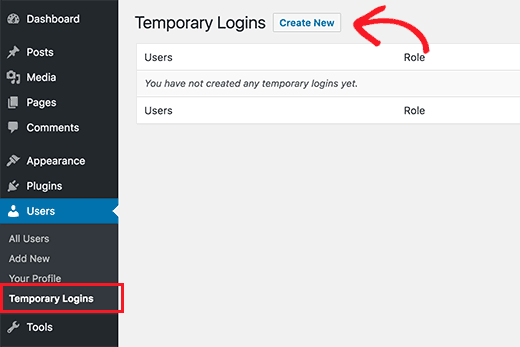Have you ever need to create temporary WordPress accounts that automatically expire after a given time? Sometimes you may need to create temporary accounts to give temporary access to the admin area. In this article, we will show you how to create temporary login for WordPress without passwords.
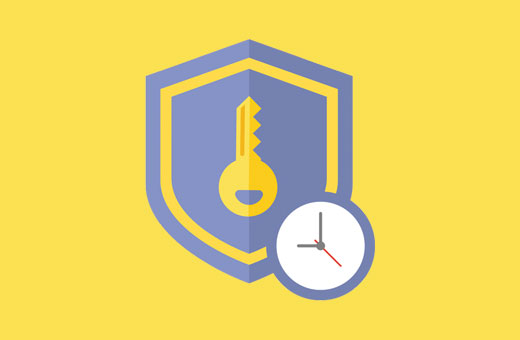
When You May Need Temporary Login Accounts for WordPress
A lot of our beginners users often hire developers to perform small tweaks on their websites. These developers may need access to the admin area to edit or check something.
If you trust the developer, then you can create an administrator account for them and later delete it when they have done their job.
Similarly, you can add new users and authors in WordPress and later block the user without deleting their account.
However, sometimes you may forget that you added someone with privileges to make changes on your website. This leaves your website open to possible security threats and data safety issues.
Using temporary, logins you can create temporary accounts that require no password to login and are automatically disabled after a given time.
Having said that, let’s see how to easily create temporary login in WordPress that require no passwords.
Video Tutorial