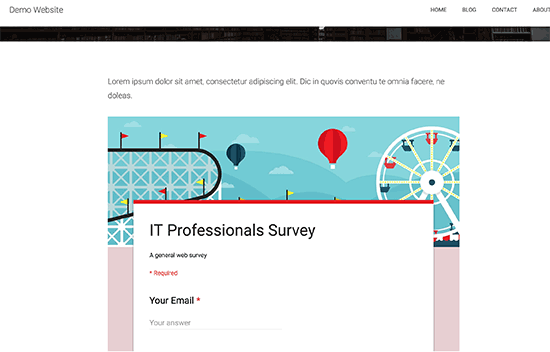How to Embed a Google Form in WordPress
Do you want to embed a Google form in WordPress? Google Forms are easy to embed anywhere and are particularly useful when you need to share the form on multiple websites. In this article, we will show you how to embed a Google form in WordPress.

Google Forms vs WordPress Form Builders
Some of you may be thinking that why would anyone want to use Google Forms when there are amazing form builder plugins like WPForms?
It is true, that WordPress form builders are easier to use. They are integrated into your WordPress site, so you can show users a special offer, accept payments, create custom login forms, user registration forms, and more.
However, sometimes you may need to share a form on different websites, email lists, and platforms so that all form responses are stored at the same location.
In such situations, Google Forms can be an easier option. It is easy to share, mobile friendly, and gets the job done. All responses are stored in your Google Drive, and you can even add collaborators to work on the form responses.
Video Tutorial