How to Keep Track of Your Post Ideas in WordPress
Are you looking for a way to keep track of your post ideas in WordPress? Anyone who has blogged for a while will tell you that sometimes best ideas occur when you are doing something totally irrelevant. You may forget those ideas by the time you sit down to write. In this article, we will show you how to efficiently keep track of post ideas in WordPress.

Keeping Post Ideas Using External Tools
Keeping a good old fashioned notepad in the pocket has worked wonders for many writers. It is simple, efficient, and easy.

The downside of using an old fashioned notepad is that it will not sync with all your devices. You will also need to carry a pen. Most importantly, it is not backed up on the cloud and you may lose it.
Another good option is using note-taking apps on your cell phone. You can use Google Keep or Evernote to quickly write down post ideas.
The main advantage of this method is that these apps are synced on all your devices. You can access them from any computer with an internet connection.
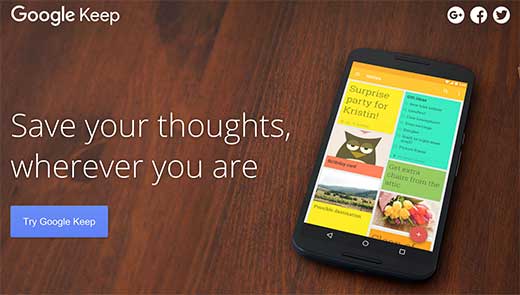
The disadvantage of using an app is that they don’t show up in your WordPress site. You may even forget that you wrote down an idea or which ideas you have already implemented.
Having said that, let’s take a look how we can add and track our post ideas directly in WordPress.
Adding Post Ideas in WordPress
For the sake of this tutorial we looked around to find a suitable solution. We looked for a plugin that not only allows you to add notes, but also allows you to keep private notes in case of multi-author site.
First thing you need to do is install and activate the WP Dashboard Notes plugin. The plugin works out of the box and there are no settings for you to configure.
Simply go to the WordPress Dashboard page and then click on Screen Options button on the top right corner of the screen. Click on the Add Note button to add your first note.
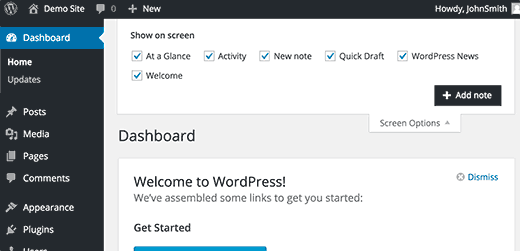
Now scroll down on the dashboard page and you will find a New Note widget. Taking your mouse over to the widget will display a toolbar at the bottom.

Clicking on the user icon will make your note private, and clicking on it again will make it public.
You can also choose a color for your note by clicking on the color palette icon.
By default, the plugin shows a list, but you can switch it to a plain note by clicking the notepad icon in the toolbar.
There is no save or publish button. The plugin will automatically save your changes.
If you are running a multi-author blog, then you can also use these notes to collaborate with other authors as well.
Important: The notes feature is available to all users including the Subscribers. Any registered user on your site can edit or delete a publicly shared note on your WordPress site.
We hope this article helped you keep track of your post ideas in WordPress. You may also want to see our guide on how to improve your editorial workflow in multi-author WordPress blog.
If you liked this article, then please subscribe to our YouTube Channel for WordPress video tutorials. You can also find us on Twitter and Facebook.a
