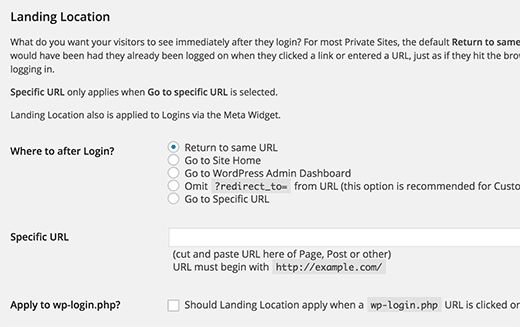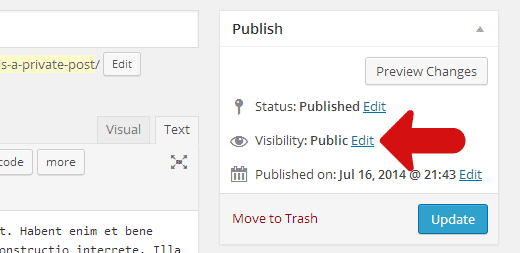How to Make Your WordPress Blog Completely Private
Do you want to make your WordPress blog completely private? Often we get requests from parents who want to use WordPress to share baby photos with friends and family. In this article, we will show you how to make your blog completely private. We will also cover how to create a private and password protected post in WordPress for those who want to have a public blog with a private area.
When and Who Needs a Private Blog?
- A private WordPress blog is useful for sharing your family events, wedding photos, baby pictures, etc. with friends and family. See some of the best WordPress themes for family blogs for inspiration.
- A private blog can be used as your own private diary or journal.
- Teams working on projects can collaborate on a private blog.
- An under construction website that is not yet fully ready for public viewing.
- A classroom website can be made private and accessible only to registered students.
Video Tutorial