How to Set up WP Mail SMTP with Any Host (Ultimate Guide)
Do you want to set up WP Mail SMTP on your WordPress site? WP Mail SMTP is the best WordPress SMTP plugin which allows you to easily send WordPress emails using a secure mail transfer protocol or SMTP. In this article, we will show you how to easily set up WP Mail SMTP with any host.

What is WP Mail SMTP? Why You Need it to Send WordPress Emails?
WP Mail SMTP is a WordPress plugin which allows you to send WordPress emails using an SMTP server. This ensures that your WordPress emails are delivered using the standard mail protocol.
Once you setup your WordPress site, you may notice that you are not getting any emails from WordPress. This includes WordPress notification emails and emails from your WordPress contact form plugin.
The reason for this is WordPress uses PHP mail() function to send emails. Most WordPress hosting companies do not configure it properly, and some simply disable it to prevent abuse.
The easiest fix for this issue is to use SMTP to send WordPress emails.
SMTP is the secure mail transfer protocol, and it is pretty much the standard way to send emails. It requires you to login to a mail server to send emails which prevents the abuse of the hosting server and improves email deliverability.
Most WordPress hosting companies offer free business email addresses which you can use with your own domain name. We recommend setting up a separate email address for your WordPress website. It can be anything like support@example.com or info@example.com.
Once you have created the email address, you can use it to send WordPress emails. You will still need to tell WordPress how to connect with your mail server.
This is where WP Mail SMTP plugin comes in. It allows you to send WordPress emails via SMTP by entering your SMTP credentials.
WP Mail SMTP is the most popular SMTP solution for WordPress (currently used by over 1 million websites). It’s maintained by the same team as WPForms.
The first thing you need to do is install and activate the WP Mail SMTP plugin. For more details, see our step by step guide on how to install a WordPress plugin.
Upon activation, you need to visit Settings » WP Mail SMTP page to configure the plugin settings.

You need to enter your SMTP settings to use WP Mail SMTP. The first part of the settings will be similar regardless of your hosting company. It includes the following settings:
- From Email – This is the email address which will be used to send all WordPress emails.
- From Name – This name will be used to send emails. We recommend using your website’s title as from name.
- Mailer – You need to select ‘Other SMTP’ here as you will be sending emails using your hosts SMTP server
- Return Path – Check this box to receive delivery notifications or bounced messages.
Note: If you want to use third-party mailers, then you can follow this guide to send WordPress emails via Gmail SMTP. We also have a similar guide for MailGun SMTP setup.
If you want to continue using your host, then you need to select Other SMTP and enter the SMTP server settings provided by hosting company.
- SMTP Host – This is the SMTP host address provided by your hosting company.
- Encryption – The encryption method used by your mail server to send emails. Usually it is TLS.
- SMTP Port – This is the port used by outgoing mail server.
- Auto TLS – This setting should be set to On
- Authentication – Needs to be On
- SMTP Username – This is usually the email address you are using to send emails
- SMTP Password – This is the password for the email account you are using to send emails. We don’t recommend saving SMTP password here. Instead, you nedd to store your password in wp-config.php file.

These settings are required to connect with any SMTP server. However, their values may differ from one WordPress hosting company to another.
Let’s see how to set up WP Mail SMTP plugin with different hosting companies.
Setting up WP Mail SMTP on Bluehost
Bluehost is one of the biggest hosting companies in the world and an officially recommended WordPress hosting provider.
We recommend Bluehost to all users who are starting a WordPress blog or making a small business website.
Following are the SMTP settings you will be using to connect WP Mail SMTP to Bluehost SMTP server.
- SMTP Host – mail.example.com
- Encryption – TLS
- SMTP Port – 587
- SMTP Username – Your email address (e.g. wordpress@example.com)
- SMTP Password – Your email account password
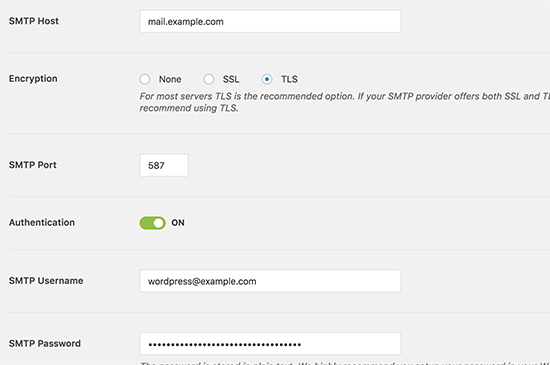
Setting up WP Mail SMTP on SiteGround
SiteGround is another popular WordPress hosting company. They offer excellent shared, managed, and WooCommerce hosting services.
Following are the SMTP settings you will be using to connect WP Mail SMTP with SiteGround servers.
- SMTP Host – example.com
- Encryption – TLS
- SMTP Port – 587
- SMTP Username – Your email address (e.g. wordpress@example.com)
- SMTP Password – Your email account password

Setting up WP Mail SMTP on HostGator
HostGator is another popular WordPress hosting company. WPBeginner is hosted with HostGator, and we have been using them for over 10 years.
Following are the SMTP settings you will be using to connect WP Mail SMTP with HostGator servers.
- SMTP Host – full.servername.com
- Encryption – SSL
- SMTP Port – 465
- SMTP Username – Your email address (e.g. wordpress@example.com)
- SMTP Password – Your email account password
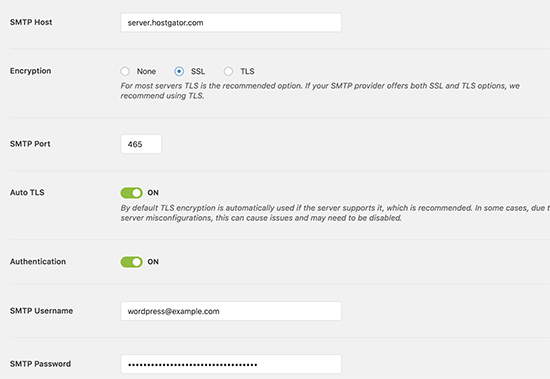
You will notice that instead of using your domain as the SMTP Host, it uses the server name. You can find the server name from your cPanel hosting dashboard.
Simply, login to your cPanel, and you will see the full server name in the right column towards the bottom.
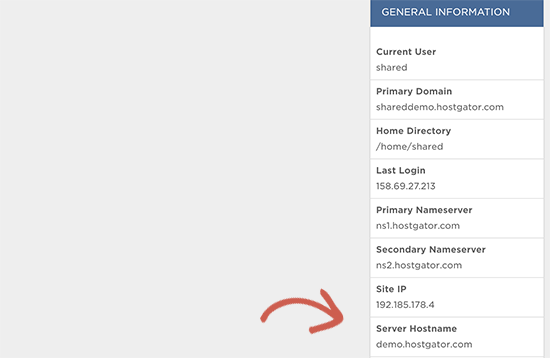
Setting up WP Mail SMTP on DreamHost
DreamHost is a popular WordPress hosting company. They have been around since 1997 (way before WordPress, Google, or Facebook) and offer shared WordPress hosting, managed, and VPS hosting plans.
Following are the SMTP settings you will be using to connect WP Mail SMTP with DreamHost servers.
- SMTP Host – full.servername.com
- Encryption – SSL
- SMTP Port – 465
- SMTP Username – Your email address (e.g. wordpress@example.com)
- SMTP Password – Your email account password

You will notice that Dreamhost doesn’t use your domain name as the mail server. Instead, they use different servers to manage emails, and you will need to find out which one is used by your hosting account.
You can do this by logging into your DreamHost hosting panel and then going to Support » Data Centers page. From here, you need to scroll down to the mail service section.

You will find the name of the email cluster under the details column next to your domain name.
Next, you need to visit DreamHost’s email configuration page and scroll down to ‘Where to find your mail hostname (cluster) name’ section. Here you can match your email cluster with the names in the table and copy the outgoing server address next to it.

Setting up WP Mail SMTP on InMotion Hosting
Following are the SMTP settings you will be using to connect WP Mail SMTP with InMotion Hosting servers.
- SMTP Host – server##.inmotionhosting.com
- Encryption – SSL
- SMTP Port – 465
- SMTP Username – Your email address (e.g. wordpress@example.com)
- SMTP Password – Your email account password

Note: In the SMTP host field, you need to replace ## with your server number. You can find this by logging in to your cPanel dashboard and then clicking on AMP details icon.
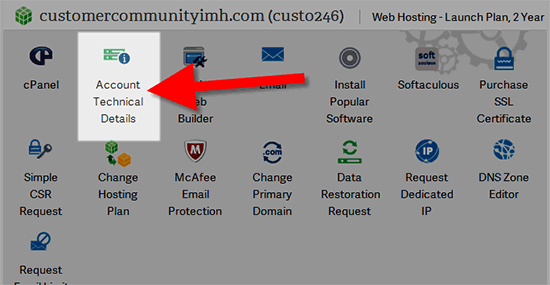
Setting up WP Mail SMTP on GoDaddy
GoDaddy is world’s most popular domain name registrar, managing more than 76 million domain names for over 17.5 million customers. They also offer different hosting plans (For details see our article on the difference between domain name and web hosting).
Following are the SMTP settings you will be using to connect WP Mail SMTP with GoDaddy shared hosting plans.
- SMTP Host – mail.example.com
- Encryption – TLS
- SMTP Port – 587
- SMTP Username – Your email address (e.g. wordpress@example.com)
- SMTP Password – Your email account password

Setting up WP Mail SMTP on iPage
Following are the SMTP settings you will be using to connect WP Mail SMTP with iPage hosting servers.
- SMTP Host – smtp.ipage.com
- Encryption – TLS
- SMTP Port – 587
- SMTP Username – Your email address (e.g. wordpress@example.com)
- SMTP Password – Your email account password

Setting up WP Mail SMTP on GreenGeeks
Following are the SMTP settings you will be using to connect WP Mail SMTP with GreenGeeks.
- SMTP Host – mail.example.com
- Encryption – SSL
- SMTP Port – 465
- SMTP Username – Your email address (e.g. wordpress@example.com)
- SMTP Password – Your email account password
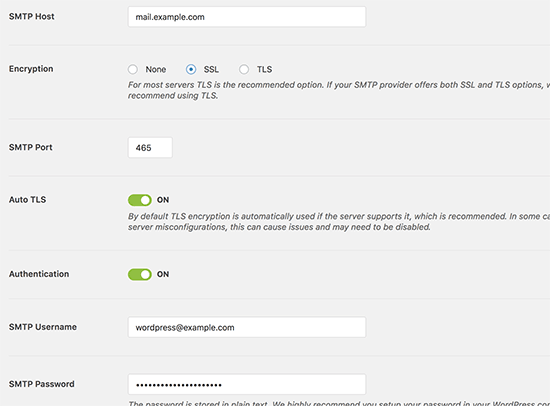
Setting up WP Mail SMTP on JustHost
Following are the SMTP settings you will be using to connect WP Mail SMTP with JustHost.
- SMTP Host – mail.example.com
- Encryption – SSL
- SMTP Port – 465
- SMTP Username – Your email address (e.g. wordpress@example.com)
- SMTP Password – Your email account password

Setting up WP Mail SMTP with Third-Party Email Services
Some managed WordPress hosting companies do not offer email service as part of their hosting plan. In that case, you will need to use a third-party email service to send WordPress emails using SMTP.
The best way to send WordPress emails using SMTP is by using G Suite (formerly Google Apps for Work). It allows you to create professional business email addresses and use your existing domain name with popular Google apps like Gmail, Calendar, Google Drive, and more.
WP Mail SMTP allows you to easily configure WordPress to use Gmail servers for sending emails. This includes G Suite as well as your regular Gmail account. For detailed instructions, see our step by step guide on how to send WordPress emails using Gmail SMTP server.
You can also use MailGun to send WordPress emails. For details, see this guide on how to send WordPress emails via MailGun.
WP Mail SMTP also allows you to choose SendGrid as your mailer. You will just need to enter your API key which you can find under your SendGrid account.
We hope this article helped you learn how to set up WP Mail SMTP with any host. You may also want to see our guide on why you should never use WordPress to send your Newsletter emails.
If you liked this article, then please subscribe to our YouTube Channel for WordPress video tutorials. You can also find us on Twitter and Facebook.
