Top 5 Ways To Factory Reset iPhone Without iTunes
There are a few reasons why people would want to reset their iphones. They sometimes want to start afresh with their devices, want to rectify a software update issue, or maybe they are selling or giving it away to someone. Whatever the case may be, it is vital to know how to factory reset iphones. In many cases, it also happens that users lock their iphones and the only way to regain access in these situations, is by knowing how to factory reset iphones without passcode or iTunes. Yes, a lot of users do not know how to operate iTunes or simple do not have access to a laptop/PC at the time of performing a hard reset so we will also elaborate on how to factory reset locked iphone without itunes. Another vital thing to know is

Few tips before resetting your iphones (must read!!)
Before you read on to learn how to restore iphones without itunes or how to factory reset iphones without a passcode, we urge you to keep the following things in mind.
- There are two types of resets –
Resetting is of two types – soft reset and hard reset. Soft reset is when you simply reboot your iphone again when you notice some lagginess in your device or a buggy user interface. Hard reset or factory reset is when you completely want to wipe all settings and data on your iPhone to start afresh.
Not knowing the difference causes more harm than good, and unwittingly a lot of users who hastily attempt resets end up with more problems than they started with.
- Always back up your data –
Never fail to back up your data, as you may never know when you might lose your device forcing you to remotely reset your iPhone or may want to restore your iPhone to make it feel like new again.
iCloud backup or backing up your iphone profile and data on local storage is highly recommended at all times.
Let us start learning how to reset iphones
- How to perform a soft reset on your iPhone?
- How to perform a hard reset on your iPhone?
- How to factory reset locked iPhone with iTunes?
- How to factory reset locked iPhone without iTunes or passcode?
1. Performing a soft reset on iphones.
This is an easy method of resetting and also the most common one used. The steps to soft resetting your iphone are –
- Switch off your iphone.
- Press and hold both the sleep and home (volume down for some newer models) buttons for at least 10 seconds, until the Apple logo appears on the screen.
- Wait for the phone to restart, and once your phone has completely booted again, the soft reset is complete.
2. Performing a hard reset on iphones.
This is also another easy method of resetting your iphone. In this case, all your data and settings is wiped off your iphone. The technical term is factory resetting and it can be done within your iphone itself. Below are the steps on how to factory reset iPhone or how to restore iPhone without iTunes.
- Open the Settings menu on your iPhone.
- Scroll down and select the ‘General’ option.
- Then scroll down again and select the ‘Reset’ option.
- Then select the ‘Erase All Content and Settings’ option.
- Select the ‘Erase iPhone’ option when prompted.
- Finally, you may be asked to enter your Apple id account password. Enter it when prompted and confirm.
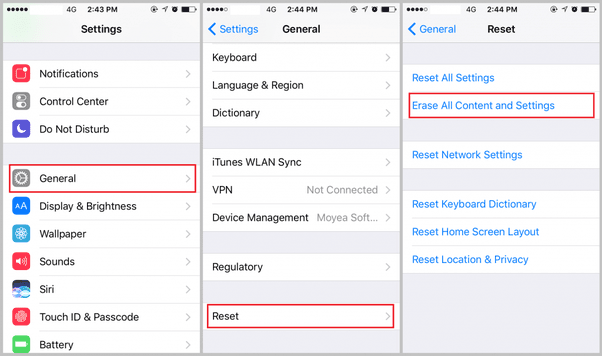
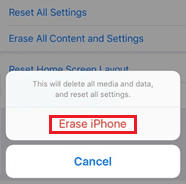
You have successfully hard reset your iphone. Keep in mind that you can choose to only reset all settings or other settings like network settings, keyboard dictionary settings, home screen layout and location, and privacy settings, saving your data in the process.
3. Restoring your iPhones with iTunes.
In case you do use iTunes, then also it is fairly simple to reset your iphone, whether your iphone is unlocked or not. The two required conditions are that your iphone must have been synced with iTunes on your laptop/PC at least once in the past and the ‘Find My iPhone’ feature must be turned off. Only then, will this method will not work. This is how to factory reset iPhones using iTunes.
- Connect your iphone to your laptop/PC via usb
- Open iTunes on your system.
- Select your device from the left-hand side of the screen and select ‘Summary’ option.
- Finally, select the ‘Restore iPhone’ option and confirm when prompted.

Your phone will reboot, and once it starts again, your device will be like all new.
4. Restoring your iPhone without iTunes or a passcode.
Resetting your iphones without the help of iTunes or when having lost a passcode can be tedious and requires a bit of bit technical know-how. Sometimes you may need iTunes to get through but forgetting your passcode is still not too much of a hurdle to jump across. Thankfully, we have you covered and have elaborated the many ways on how to factory reset locked iphone without itunes or on how to factory reset iPhone without a passcode.
Method A – Using iCloud and Find My iPhone feature
If your device has been lost and you have the ‘Find My iPhone’ feature enabled, then you can use this method to reset or erase everything on your iPhone. Also, your phone should have been synced to your iCloud account at least once in the past.

- Here is how to factory reset your iPhone using this method.
- Visit https://www.icloud.com/ on your laptop/PC and sign in using your Apple id credentials.
- Select the Find my iPhone
- Click on ‘All devices’ option from the top and select your device from the list.
- Select the ‘Erase iPhone’ option and finally confirm by clicking on ‘Erase.’
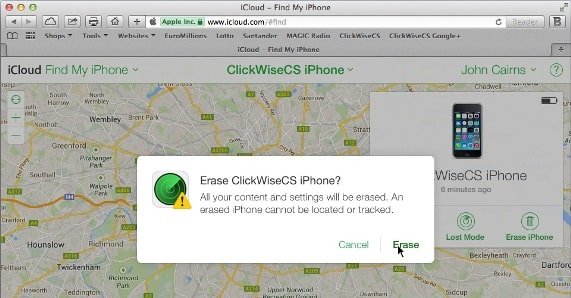
Method B – Using the iOS recovery mode
This method utilizes the native iOS recovery mode. There is a catch; you will still need to use iTunes for this method to work. Also, it is very important to make sure that your iphone has ample battery as it will undergo forced reset from the recovery mode. Here are the steps on how to factory reset iPhone without passcode through recovery mode.
- Connect your iPhone to your laptop/PC and then open iTunes on your system.
- Force restart your iPhone into recovery mode in the following steps.
- On iPhone 8 and later: Press and quickly release the Volume Up button. Press and quickly release the Volume Down button. Then, press and hold the Side button until you see the connect to iTunes screen.
- On an iPhone 7 or iPhone 7 Plus: Press and hold the Side and Volume Down buttons at the same time. Keep holding them until you see connect to iTunes screen.
- On an iPhone 6s and earlier, iPad, or iPod touch: Press and hold both the Home and the Top (or Side) buttons at the same time. Keep holding them until you see the connect to iTunes screen.
- Chose the ‘Restore’ option.
You have now successfully factory restored your iPhone without the need of a passcode.
Method C – Using third-party iOS restoring software
Third party software and applications are another way to factory reset locked iphones without itunes or restore iphones without passcode. These softwares and applications are completely certified and ease the complicated process of recovering your locked devices when you lose your passcode and do not have iTunes available.
Tenorshare ReiBoot is one such software. It is an iOS recovery and maintenance tool designed for both Windows and Macs and offers easy solutions to your iOS worries. It supports all the models of the iPhone series starting from iPhone 5 to the latest iPhone XS series of 2018. The software also reboots your device into recovery mode itself even if you don’t know how to do so manually.
We show you below how to use Tenorshare ReiBoot.
- Open Tenorshare ReiBoot and connect your iPhone to your laptop/PC through USB
- Select the ‘Fix All IOS Stuck option.’

- Select ‘Start’ option. Your device will be detected and will enter into recovery mode.
- Select ‘Advanced Mode’ option below and continue. Tenorshare ReiBoot will backup your data as much it can before it resets your device.
- Select ‘Next’ and then select ‘Download.’
- The software will now download the latest compatible iOS firmware to reset your iphone with.
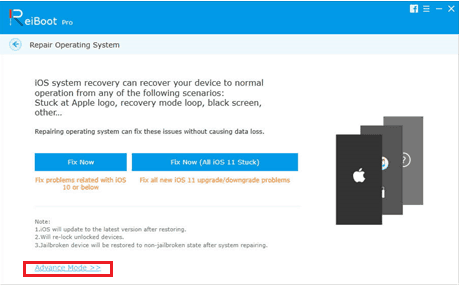
- Once the required firmware package is downloaded. Select‘Start Repair’ to start the system recovery process. When the process is completed, your iphone will be like new again.
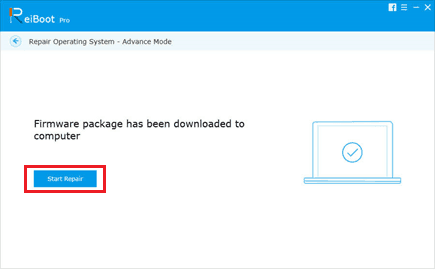
Always be sure to use trusted and certified software when resorting to third-party applications. Be sure to check other user and developer reviews to always be on the safe side.
