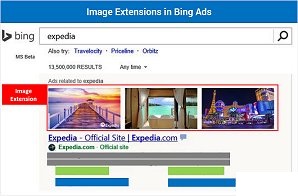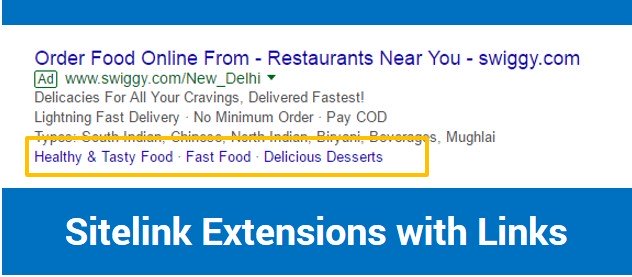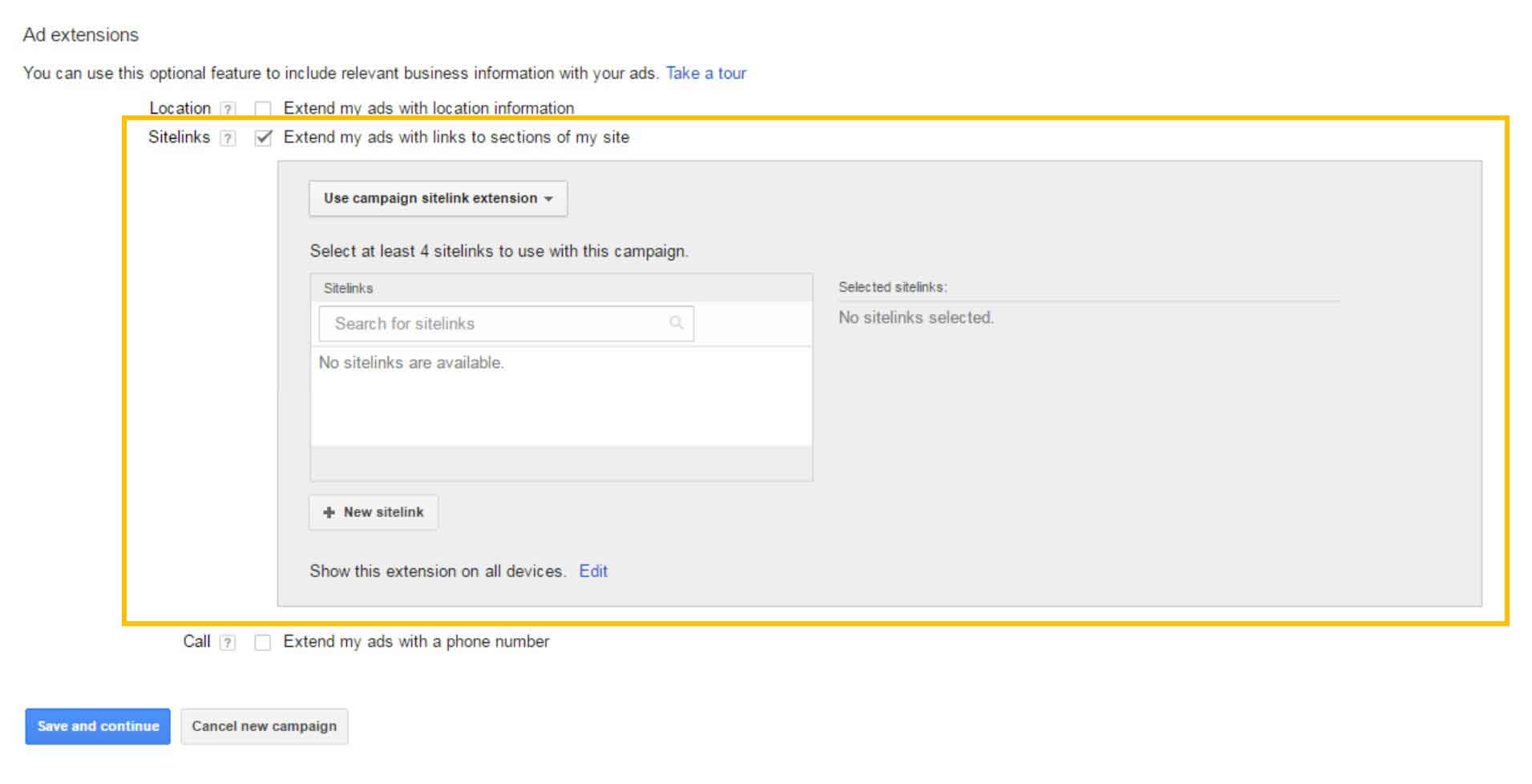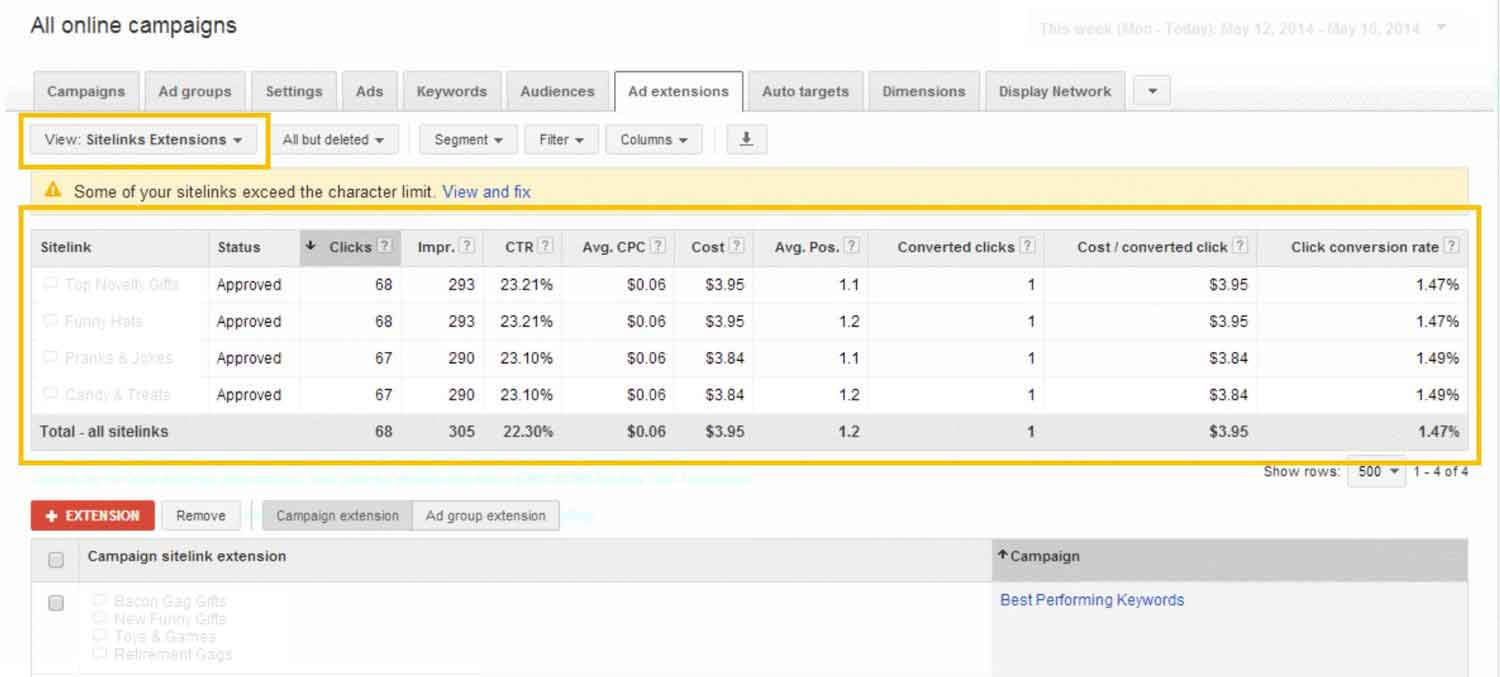Google Unveils “Visual Sitelinks”- Images in Sitelink Extensions for Mobile Search Ads
What is Google Visual Sitelinks Extension?
“Visual Sitelinks” are image extensions that are displayed in Sitelink Extensions of Google Search Ads in mobile devices.
Google has gone one step ahead with its image extension. Since a long time, Google was experimenting with image extensions in Adwords. But, this time they’ve introduced it in sitelink extensions, which is named as ‘Visual Sitelink’. Now, in Google Ads, images will also appear along with the text in the sitelink extension. This feature can only be spotted on mobile phones in a swipeable carousel manner. The new step of Google has opened a new horizon in digital marketing, as it is an additional feature that has been introduced in Pay Per Click (PPC) section.
Long back in 2013, Google had announced the official beta for Image Extensions in AdWords. At that time, Google was allowing the Adwords advertisers to display related images along with the text ads.
In the meantime, when Google was experimenting again and again with its image extension, but was unable to fix, Bing Ads bought its own version of image extension. But, the one that Bing Ads announced last year was applicable in search ads only on PCs and tablets, and not on smartphones.
The new carousel feature of Google, for now, is available only on mobile. However, Google has still not clarified the fact whether it will also be applicable on desktop or not.
Google has always tried to figure out the searchers’ intent to find a visual content, with the help of the keyword that the searcher is putting. Image extensions will more likely to trigger those searches that can be explained better with the help of an image.
Read also Instagram vs Facebook vs Twitter vs Snapchat: Which is Better for Business Marketing
For example: If someone is searching with keyword “local car dealerships”, Google understands that the person is seeking for information and not image. But if someone is typing “luxury car designs”, it is clear that it can be better explained with an image or an illustration. So, in the second case, the image extension is expected to appear in Pay Per Click (PPC) ads.
So, if you are trying to find out the new sitelink extensions on your mobile right now, but not getting it, then your keyword is not perfect for image extension. Change your keyword and try again, you will start getting AdWords Visual Sitelinks. You will definitely find images along with the text in sitelink extensions in mobile search ads.
But, why are we focusing on visual sitelink and spending so much time on it? How is it going to benefit us?
Also Read about Micro-Influencer Marketing
Advantages of Visual Sitelinks
Most advertisers and marketers agree that visual sitelink will be a success, so, it is worth devoting more time to design it properly. The advantages of visual sitelinks are:
- Better visibility
- More chances of getting clicks
- Great CTR
- Alternate conversion path
- Helps in Quality Score
- Competitive advantage
- Good for PPC ads that can be better explained through images
Due to its greater visibility factor and more user-friendly interface, visual sitelink is getting popular. It is a new type of sitelink that has been added to the big basket of sitelink extensions. However, there are many other types of sitelinks that are used by advertisers to increase the traffic flow of the website.
Types of Sitelink Extensions
You will find sitelink extensions compatible with search campaigns, and search campaigns with display selection. Today, you will find three types of sitelink extensions in PPC ads – only link, links with a little description and links with images.
1. Sitelink extensions with link
2. Sitelink extensions with a little description of links
3. Sitelink extensions with images
However, you should design ads in Adwords for all types of sitelink extensions, according to the keywords the ad will show up with link, additional text or with visuals. This is because, even if you set the sitelinks type Google decides whether to show up the image/description or not.
These types are defined on the basis of usability of the sitelink. It is always recommended to limit the sitelink text to 25 characters (for most of the languages) or 12 characters (for double-width languages such as Chinese, Japanese and Korean).
Tips to Create Sitelink Extensions:
- Use short text in links
- Create links to reflect your site
- Add descriptions for better understanding
- Add images for better visibility
What is the Usability of Sitelink Extension?
Sitelink extensions are used to add more links to regular ad copy and to target a specific page of the website. It can be store hours page, specific product page, specific service page, contact us page, about us page or many more.
When you intend to add more links to your ads, you take the support of sitelinks. This allows the searchers to skip many unwanted steps and directly land on the page of their interest.
This encourages meaningful clicks, which increases the Click Through Rate (CTR) of the ad. This even generates new business for you.
Convenience of Using Sitelinks
Can be updated easily- You can change the link text and URLs anytime you want.
Can see detailed report and stats about clicks- You can segment your statistics on campaign level, ad group level or on every ad.
Can edit without losing any data- You need not have to reset the performance statistics to edit the sitelinks.
Can create customized sitelink for mobile- You can set mobile-optimized sitelink extension especially for mobile.
Can schedule dates- You can specify the start and end date of showing the sitelink with ads.
How to Create Sitelinks Extensions in Google AdWords?
To create sitelinks, you should log in to Google AdWords and place your request to set sitelink extensions. The process to create sitelinks includes eight simple steps:
- In Google AdWords, under ‘Campaigns’ category, search for ‘Ad Extensions’.
- Click on ‘Ad Extensions’, to get a tab ‘View: Sitelink Extensions’
- Click on the drop-down menu of ‘View: Sitelink Extensions’ to select ‘Sitelink Extensions’
- Select any category between ‘Campaign Extension’ and ‘Ad Group Extension’
- Click on ‘+Extension’, to get a tab ‘Edit Campaign Sitelink Extension’ or ‘Edit Ad Group Sitelink Extension’
- Click on ‘+New Sitelink’ button at the bottom of the tab
- Fill the form of New Sitelink that appears and click Save
- Add as many sitelinks you want and click Save
Links to internal pages are showcased in the form of sitelinks just below the website URL in SERPs. Sitelinks help users to navigate around website thoroughly. Once you create sitelink extensions, you can track the internal links from Google Search Console or Google Webmaster Tools. The steps to track sitelink extensions are:
- Log in to Google Search Console
- Open the dashboard
- Click on ‘Search Traffic’
- Click on ‘Internal Links’
Even after following the above steps brand face difficulty in getting sitelinks live on SERPs. Though you might have created different sitelink extensions in Google AdWords, it may or may not get reflected. A few factors that you should be aware of are:
- Sitelinks are auto-generated.
- Sitelinks appear with website’s best practices.
- Google never discloses the method on how to create sitelinks or how to get it.
There are easy ways to get sitelink extension for your website. You can consider these steps as a shortcut method to create sitelinks. Those are:
- Mark up web home page
- Set canonical URLs
- Prevent crawling of your site’s search result pages with robots.txt
It is hard to get a sitelink associated with your website URL. You really need to earn it. Sitelinks are awarded to websites who follow some basic tactics, such as:
- Have a unique brand/website name
- Rank top on SERP for your brand/website name
- Have clear hierarchy and structure
- Have plenty of internal links
- Associate sitemap.xml file with Google Search Console
- Have specified page titles
These tactics increase the chances of getting sitelink extension with your brand/website URL in SERP. If you are still not getting sitelinks, then you need to re-focus on the above-mentioned pointers.
How to Add Visual Sitelink Extensions in Adwords?
Visual sitelink extension can be created both at ad campaign level and at ad group level.
- If you set a visual sitelink extension at ad campaign level, then, by default it will be used in ad groups of that campaign.
- If you create visual sitelink extension at ad group level, then, it will override the same type of campaign level sitelink. But, you can also disable a sitelink for an ad group. This will remove the sitelink not only from the ad group level but also from ad campaign.
- You can even use separate sitelinks for ad group as well as for ad campaign. You can set visual sitelink extension for ad groups and then select “Use Campaign setting” to change and use the campaign sitelinks.
Below given essential steps are required to be followed when adding sitelink extensions to your AdWords PPC ads.
- Choose an ad campaign or an ad group, in which you want to add the sitelink
- Click on “Ad extensions”
- Select “Sitelink Extensions”
- Select “+ Extension”
- Here you can see all the sitelinks of your account
- To use an existing sitelink, click on sitelink
- To create a new sitelink, click New
- Create new sitelink by filling sitelink text and URL
- Enter additional text about your link in the Description fields (optional, but highly recommended)
- Enter image related to your link (optional, but highly recommended)
- Details and visuals must be eligible to show below the sitelink
- Click “Save” to save your sitelink setting for your campaign
- Click on “Show this extension on” to select the devices type. You can choose “All devices” option, or specify Mobile devices only or Desktop and tablet devices only. For Visual Sitelink, you will only get the option of Mobile devices only.
- Click Save
The way you can create the sitelink extensions at campaign or ad group level, you can also edit or schedule a sitelink.
Cost of Sitelink Extension
No extra cost is added for adding extra links to ads and there is no need to pay any cost for adding any kind of extension to your ad. However, when the ad will be clicked it will be charged as the usual cost of the ad. AdWords charges only for two clicks per impression for each ad and its extensions.
But, if a searcher clicks on more than one link of an ad instantly, then Google considers it as a duplicate or invalid click. In that case, you will not be charged repeatedly.
Henceforth, the importance of sitelinks cannot be undermined. It’s popularity among advertisers is multiplying and thus gives them an opportunity to showcase every element of a website in a systematic and expressive manner.
Want to know how you can leverage Visual Sitelink Extensions feature on your Ads?? Contact Us Now!