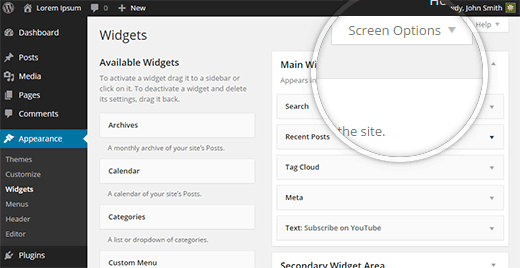How to Add WordPress Widgets in Accessibility Mode
Some WordPress users find it challenging to use the drag and drop interface for adding WordPress widgets. What most users are unaware of is that there is a built-in accessibility mode for widgets in WordPress. In this article, we will show you how to add WordPress widgets in accessibility mode.
Video Tutorial