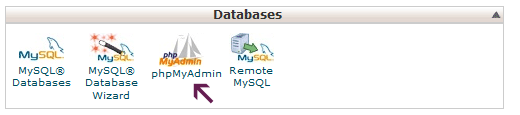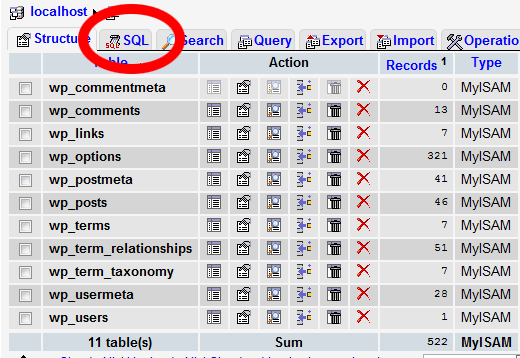How to Change the WordPress Database Prefix to Improve Security
WordPress Database is like a brain for your entire WordPress site because every single information is stored in there thus making it hacker’s favorite target. Spammers and hackers run automated codes for SQL injections. Well, unfortunately many people forget to change the database prefix while they install WordPress. This makes it easier for hackers to plan a mass attack by targeting the default prefix wp_. The smartest way you can protect your database is by changing the database prefix which is really easy to do on a site that you are setting up. But it takes a few steps to change the WordPress database prefix properly for your established site without completely messing it up.
Video Tutorial