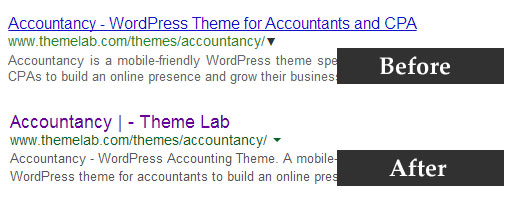How to Disable Automatic Updates in WordPress
Did you know that WordPress can automatically update your website? Yes that include plugins and themes too. Despite the security benefits, there is a slight chance that it can break your website. In this article, we will show you how to disable automatic background updates in WordPress.
Note: This post was originally published on Oct 25, 2013, but we have updated it to add more insights and make it more comprehensive.
Background auto updates were introduced in WordPress 3.7 in an effort to promote better security. By default it is limited to only minor releases however in special cases WordPress may update your plugins and themes.
If you are one of the millions of websites that are using Yoast WordPress SEO plugin, then your site was automatically updated about a week ago without any notification!
Automatic updates are great for WordPress security because many users never update their plugins or their WordPress installs. However it can break your site which we will highlight below.
First let’s take a look at how to disable WordPress auto updates.
Video Tutorial