How to Include Custom Post Types in WordPress Search Results
Do you want to include custom post types in WordPress search?
By default, WordPress will never show custom post types in its search results. That means your visitors may miss out on some great content, and you’ll miss out on extra page views.
In this article, we will show you how to include custom post types in WordPress search.
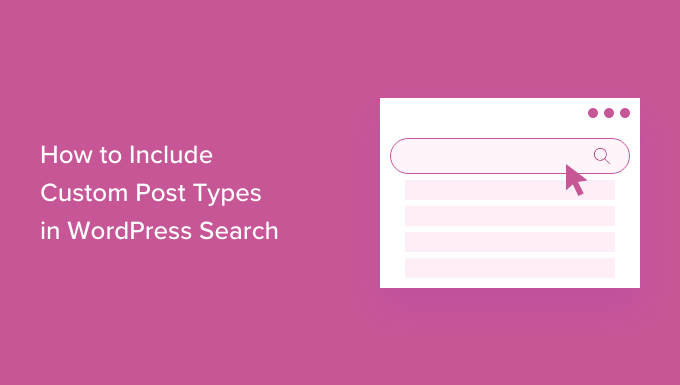
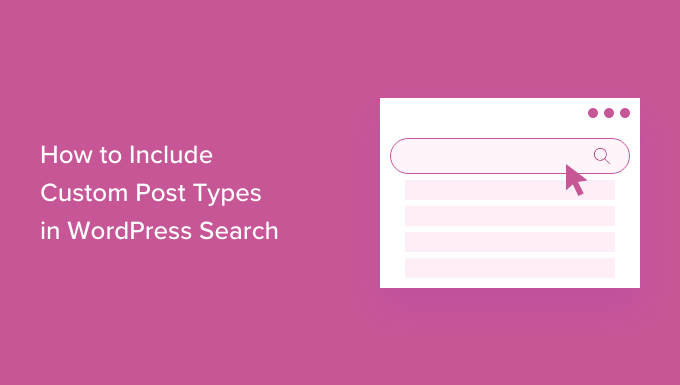
How to Include Custom Post Types in WordPress Search
Although WordPress has a built-in search feature, its quite limited. If you create custom post types in WordPress, then WordPress won’t include these items in search results.
The easiest way to include custom post types in WordPress search is by using the SearchWP plugin.
SearchWP is the best custom search plugin for WordPress, used by over 30,000 websites. It’s easy to use and lets you search content that isn’t included in the default WordPress search.
To include custom post types in WordPress search, you’ll need to install and activate SearchWP. If you need help, then please see our guide on how to install a WordPress plugin.
Upon activation, click on the new ‘SearchWP’ button in your website’s toolbar. You can then go ahead and click on ‘Activate License.’


After you’ve done that, click on the ‘License’ tab.
You can now paste your license key into the ‘License’ box. You’ll find this key in the email you got when you purchased SearchWP and in your account on the SearchWP site.
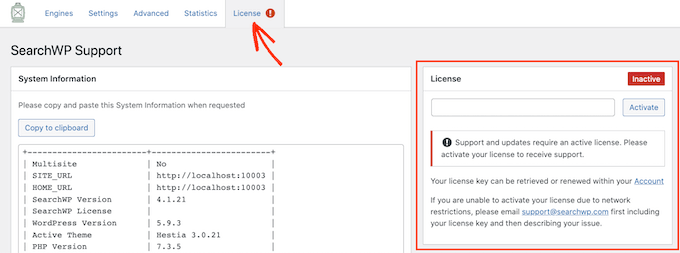
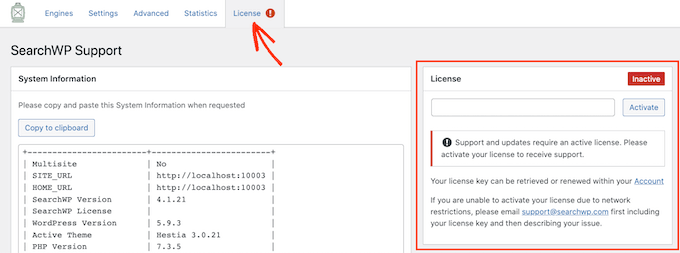
Once you’ve pasted this information into the ‘License’ field, go ahead and click on the ‘Activate’ button next to it.
You can now set up SearchWP to include custom post types in WordPress search results.
To start, simply click on the ‘Engines’ tab.


On this screen, you’ll see sections for the different types of content on your WordPress site that SearchWP includes in its search results.
By default, this plugin searches your website’s media, posts, and pages.
To include custom post types in your searches, click on the ‘Sources & Settings’ button.
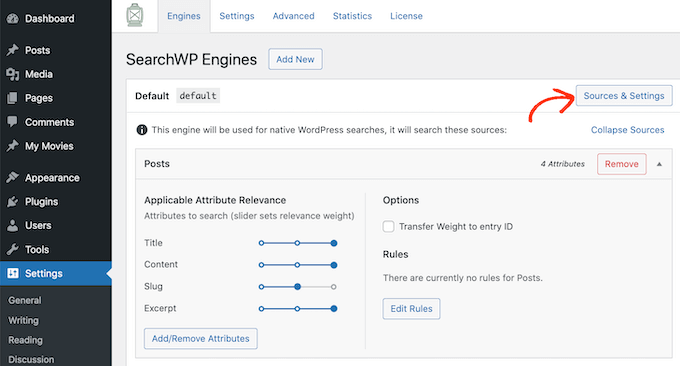
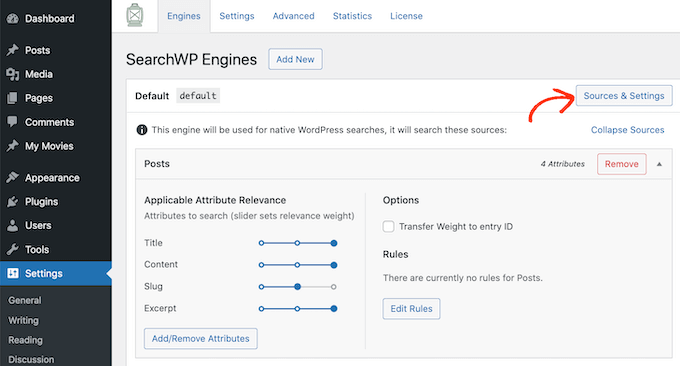
Under ‘Sources,’ you’ll see all your post types listed along with comments, media, and more. Simply find all of the custom post types that you want to include in your search results, and check their boxes.
After that, click on the ‘Done’ button.


You’ll now see a new section for each of your custom post types on your WordPress blog.
In each section, SearchWP shows all the attributes that it will look at when searching your custom post types.
For each attribute, SearchWP has an ‘Applicable Attribute Relevance’ scale. This is the weight that SearchWP gives to this attribute when searching your custom post types.
By default, the sliders for Title, Slug, and Excerpt are all the way to the right, so they have the most weight. The slider for Content is in the center, so it has less weight.


Want to change an attribute’s weight? Simply drag its slider.
You may want to try different relevancy settings to see what gives you the most accurate and helpful search results.
You can also remove attributes. For example, your custom post type may have attributes that you want SearchWP to ignore, like attributes that you added for your internal reference only.
To add or remove attributes, click on the ‘Add/Remove Attributes’ button.


To add an attribute, simply click to check its box.
If you want SearchWP to ignore an attribute, then go ahead and uncheck its box.


If you’ve created any custom taxonomies or custom fields, then you might want SearchWP to look at this content when searching your custom post types.
To do this, simply click on either the ‘Custom Fields’ or ‘Taxonomies’ fields. You can then type in the name of the attribute that you want to add, and click on it when it appears.


When you’re happy with your settings, click on the ‘Done’ button.
If you’ve added any attributes, custom fields or taxonomies, then you can change how much weight this content has. Just like we mentioned earlier, moving the slider to the right will give this attribute more weight which means it will have a bigger impact on the search results.


Once you’ve finished customizing SearchWP’s settings, scroll to the top of the screen.
You can then click on the ‘Save Engines’ button to save your changes.
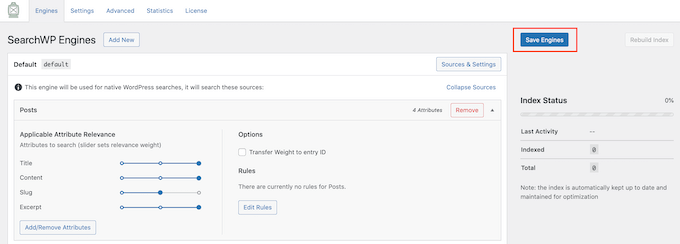
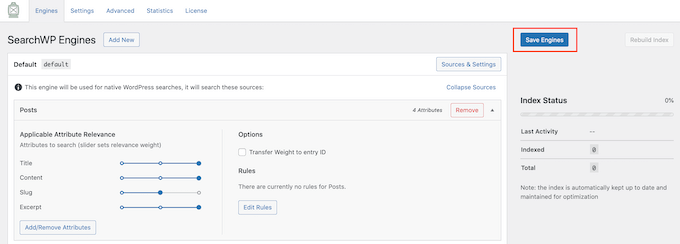
At this point, SearchWP may show you the message ‘The index needs to be rebuilt.’
If you see this message, then go ahead and click on the ‘Rebuild Index’ button. This will add your custom post types to your site’s search index, so they will show up in the search results.


That’s it. WordPress will now include your custom post types in its search results.
Once you’ve done that, you may want to enable some advanced settings that will make it easier for visitors to find what they are looking for.
To take a look at these settings, click on the ‘Advanced’ tab.
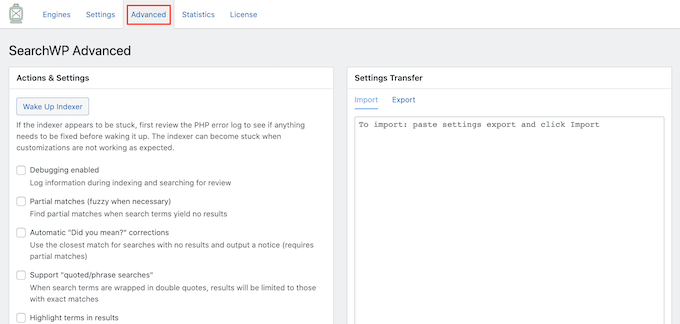
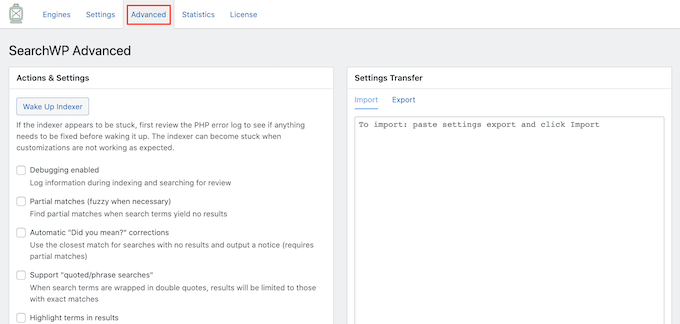
This screen lists some of the more advanced settings that you may want to use.
For example, if you want to show results that don’t quite match the term that the visitor searched for, then you can check the ‘Partial matches (fuzzy when necessary)’ box.


For more tips on SearchWP’s advanced settings, please see our step by step guide on how to improve WordPress search with SearchWP.
After adding custom post types to WordPress search, you may want to create a search form that only show the search results from your custom post type category, which can make it easier for visitors to find what they’re looking for. For more details, see our step-by-step guide on how to create advanced search form in WordPress for custom post types.
We hope this article helped you learn how to include custom post types in WordPress search. You can also go through our guide on how to make money online blogging with WordPress, and see our expert pick of must have WordPress plugins for business sites.
If you liked this article, then please subscribe to our YouTube Channel for WordPress video tutorials. You can also find us on Twitter and Facebook.
