How to repair corrupted pen drive or SD card?
Pen drives and SD cards have become integral parts of our lives. There was a time when Pen drive was available in 125 MB or 64 MB versions and having a 500 MB pen drive was a big deal. Same was the case with SD cards. However, nowadays 64 GB SD card and 32 GB pen drives have become common devices that almost every computer or mobile user has.

These little machines are very prone to defects as well. After some time of use, because of hardware failure, damaged connectors or a virus they can stop working. You might have faced a similar issue with these devices or at least have seen questions like “how to fix corrupted SD card,” over the internet. In the article, we have compiled a list of methods that you can use to repair the card/pen drive or at least recover the data from them so that you do not lose any content.
For pen drive, you need to insert the pen drive in the USB port and for SD card you have to use either the card slot provided on your computer or you can use an adapter. You cannot use a device like a smartphone or a camera to repair or recover the SD card.
Listed Some Best Working Methods To Fix Pen drive & SD Card
The following methods will explain how to repair flash drive or SD card at home:
Change the drive letter
In some cases, the computer fails to assign the drive letter to the storage device which makes it impossible to detect the content. By simply assigning a letter you can start using the content on these devices.
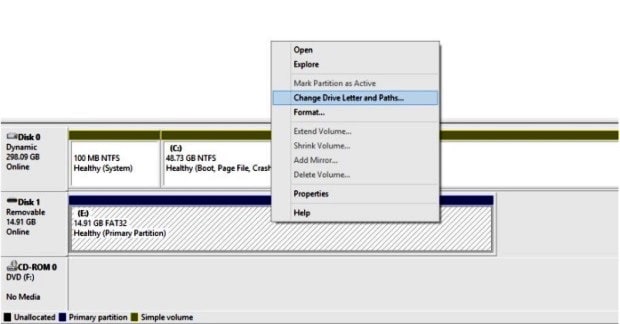
- First of all, connect the device to the computer.
- Right click on My Computer.
- Click on Manage.
- Click on Disk Management.
- Right click on Storage Media.
- Click on Change Drive Letter and Paths.
- Click Change.
- Click on any available drive letter.
- Once selected, click Okay.
Try to use it on another PC
There can be a problem with your computer’s USB ports. Try the device on another computer. In most of the cases, it works and you will be able to take a back-up of your data.
Try another USB port
While looking for solutions to fix corrupted SD card, trying another USB port can be the easiest solution. Yes, it may sound a waste of time but changing USB ports or using an adapter for SD card instead of the inbuilt slot often works. If the slot you are using is broken or the driver is corrupted it will not detect the device. Thus using it in another slot may show the content.
Reinstall the drivers
When you are trying to repair SD card or flash drive, first check the drivers. In some cases, the driver that runs your Pen Drive or SD card gets corrupted. You can try reinstalling the driver.
- First of all Right Click on my computer.
- Click on Manage.
- Click on Device Manager.
- Double click on the list of devices.
- Right, click on the device’s name.
- Click Uninstall.
- Click Ok.
- Disconnect your device.
- Restart the PC.
- Insert device again.
- If the software was corrupted it will detect the device now.
Repair via Windows Explorer
The method is simple and straightforward but in this method, you will lose the content on the device.
- Open My Computer.
- Select the corrupted device.
- Right click on the icon.
- Click Format.
- Click Restore Device Defaults on the popup.
- Click start to begin. It is better not to use quick format to ensure the file system is formatted properly.
- Click ok.
Repair via Command Prompt
Yes, the good old command prompt can help you in repairing your device.

- Connect the device to the computer.
- Right, Click on the Start
- Click on Command Prompt (Admin).
- Type diskpart and press enter.
- Type select disk <number of your disk> and press enter.
- Type clean. Press Enter.
- Type create partition primary. Press Enter.
- Type active.
- Type select partition 1.
- Type format fs=fat32 if the device is less than 4 GB else type format NTFS. Press enter.
- The process will get completed in a few
- Type clean and press Enter.
- Type create partition primary and hit Enter.
- Type active.
- Type select partition 1.
Do not close the command prompt until the process is completed.
Recovering data
In case you are unable to repair the device with the help of any methods mentioned above, you can try to recover the data. You can use software like Recuva, Stellar and many others which are available over the internet for free or at a small price. The software can help in detecting the damaged drives and recover data from them. They may or may not recover everything on the device but some data can be recovered and saved on your computer. The manufacturers of pen drives and SD cards like San Disk, Moserbaer, and Kingston etc. also provide software to recover data from the devices which you can find on their websites.
Replacing the adapter in case of SD card
If you are using an adapter, you can try replacing it with a new one and try the SD card on it. In many cases, the adapter is the culprit while you keep on blaming the SD card.
Check via device
In some cases, you may notice that the photographs or other content on the storage device is visible on the smartphone but is not visible when you connect it to the computer. In such case, you can connect your device and shift to file transfer mode to take a back up of the content before the SD card stops working altogether on all devices.
Conclusion
SD cards and Pen Drives have become an important part of our lives. We store music, important files, movies and much more on these devices. Sadly these devices are prone to damage and may stop working at any time. It is always best to keep a backup of the content that is on the SD card or pen drive. If you are a photographer, you can opt to choose multiple cards instead of using one card with a large storage space.
If your device gets damaged, and want to find out how to fix USB drive or SD card the above-mentioned steps will help you. If none of these work, check with a recovery center if the content on the device was important. There are data recovery companies that specialize in recovering content from broken and damaged devices at an affordable price.
