How to Sell Furniture Online – The Ultimate Guide for Beginners
Do you want to sell furniture online?
If you have a furniture business, then setting up an online store will allow you to reach a wider audience. This can help you increase conversions by allowing customers to go through the entire product catalog on your website.
In this article, we will show you how to easily sell furniture online in WordPress, step by step.


Which Is the Best Website Builder to Sell Furniture Online?
WordPress is the best website builder to sell furniture online. It powers over 43% of websites on the internet, is super easy to use, scalable, and has powerful features.
WordPress is used by many eCommerce stores, and there are plenty of free WordPress eCommerce plugins that you can use. This means that you will be able to easily set up a store and keep more of your profits.
However, before choosing WordPress as your website builder, keep in mind that there are two types of WordPress.
WordPress.com is a blog hosting platform, while WordPress.org is an open-source, self-hosted software. For more detailed information, you may want to see our comparison between WordPress.com and WordPress.org.
For setting up an eCommerce store, WordPress.org is the perfect choice because it’s free, gives you complete ownership of your website, and can easily integrate with third-party eCommerce plugins like WooCommerce.
To learn more about why we recommend using WordPress.org, please see our complete WordPress review.
Having said that, we will now show you how to easily sell furniture online with WordPress, step by step:
- Step 1: Choose a Domain Name and Hosting for Your Website
- Step 2: Create a New WordPress Website
- Step 3: Choose a Custom Theme
- Step 4: Create a Custom Home Page and Navigation Menu
- Step 5: Set Up an eCommerce Plugin
- Step 6: Set Up Shipping For Your Furniture
- Step 7: Set Up Payments in Your Furniture Store
- Step 8: Add Your Furniture Products
- Step 9: Add a Contact Us Form
- Step 10: Create a WooCommerce Product Search
- Step 11: Add Customer Reviews to Your Online Store
- Bonus: Use AIOSEO to Improve Online Store Rankings
Step 1: Choose a Domain Name and Hosting for Your Website
To create a WordPress site, you will first need to get a domain name and web hosting.
A domain name is basically your online store’s name on the internet. It is what customers will type to visit your website, like www.sellingfurniture.com or www.buyhomedecor.com.
Similarly, web hosting is where your website lives online. To find the right web hosting for your online store, you can see our complete list of the best WordPress hosting services.
You will notice that even though WordPress is free, buying web hosting and a domain name is where the costs can add up.
A domain name can cost you about $14.99/year, and hosting costs start from $7.99/month, which can be a bit expensive if you have a small budget or are just starting out.
Thankfully, Bluehost is offering a BIG discount to Latest Blog readers along with a free domain name and an SSL certificate.
Bluehost is one of the largest hosting companies in the world and an official WordPress-recommended hosting partner.
To get a discount on Bluehost, just click on the button below.
This will direct you to the Bluehost website, where you can click on the ‘Get Started Now’ button.
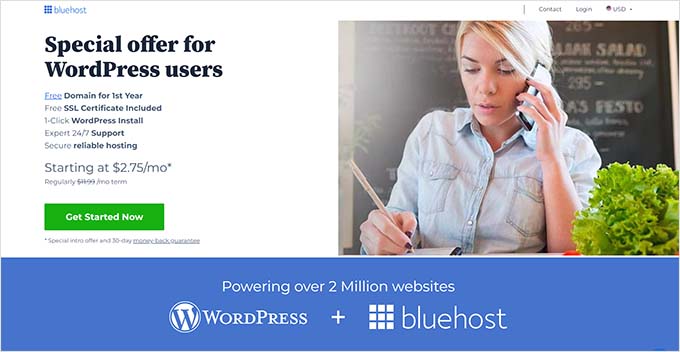
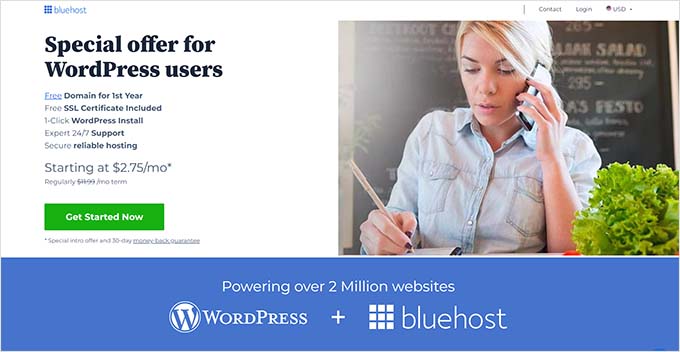
You will now be directed to the Bluehost Pricing page, where you can pick a hosting plan.
The Basic and Choice Plus plans are the most popular web hosting plans among our readers, but you might prefer the Online Store plan.
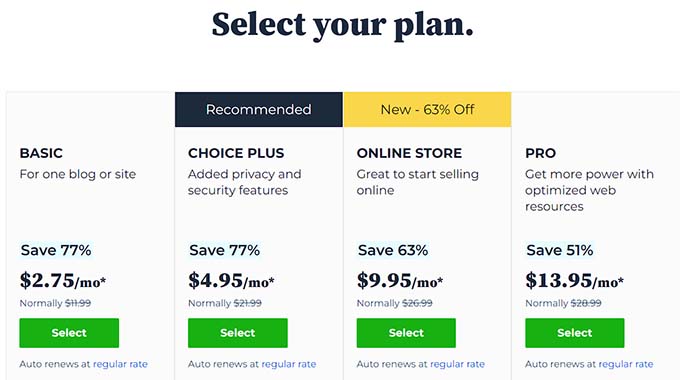
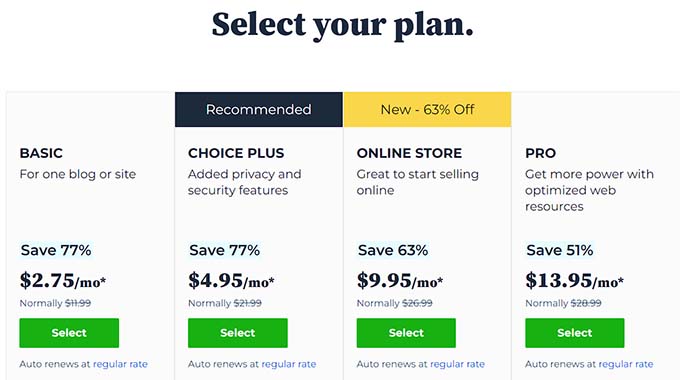
To choose a plan, click on the ‘Select’ button under it. This will take you to a new screen where you have to pick a domain name for your online store.
Try to choose a domain name that’s easy to pronounce, spell, remember, and is related to your business.
If you are just starting your furniture business, then you can use our Latest Blog Free Business Name Generator to come up with your company’s name.
Then, the easiest option is to choose your furniture store’s name for your website. However, sometimes the domain name is already taken by some other business.
In that case, you can try adding some extra keywords or use your location to make your domain name stand out. For more ideas, you may want to see our beginner’s guide on how to choose the best domain name.
After choosing a name, just click on the ‘Next’ button to continue.


Once you do that, you will be asked to provide your account information, including your business email address, name, country, phone number, and more.
Upon providing those details, you will also see optional extras that you can buy.
We generally don’t recommend buying these extras straight away, as you can always add them later if your business needs them.


Next, simply type in your payment information to complete the purchase.
You will now get a confirmation email with details to log in to your Bluehost control panel. This will be your account dashboard where you will manage your furniture website, including asking for WordPress support.
Now, it’s time for you to install the WordPress software.
Step 2: Create a New WordPress Website
If you just signed up for Bluehost using our link above, then Bluehost will automatically install WordPress on your domain name for you.
However, if you want to create a different WordPress site, then you can also do that by clicking on the ‘My Sites’ tab in the Bluehost dashboard.
From here, simply click on the ‘Add Site’ button and select ‘Create New Site’.


The Bluehost wizard will now open up on your screen and walk you through the whole setup process.
First, you will need to type in a site title and an optional tagline for your website.


Once you do that, click the ‘Next’ button to continue.
You will now be asked to choose a domain name and path for your furniture website. If you already have a domain name, then go ahead and select it from the dropdown menu under the ‘Domain’ option.
However, if you haven’t purchased a domain name yet, then you can buy one by visiting the ‘Domains’ page on the Bluehost dashboard.
Upon selecting a domain name, simply leave the directory path blank and let Bluehost fill it in for you.


The setup wizard will also show you a number of plugins that you may want to install on your website, including OptinMonster and WPForms.
Many of these tools are must-have plugins that you will need to grow your online store. Simply check the boxes next to the ones you want to install on your site.
Once you are done, go ahead and click the ‘Next’ button to set up your furniture website. You will then see a ‘WordPress installed successfully’ message with information about your new website.
From here, click the ‘Log into WordPress’ button to access your admin dashboard.
You can also log in to the WordPress dashboard by going to yoursite.com/wp-admin/ in your web browser.


Note: If you are using a different web hosting for your furniture store, like Hostinger, SiteGround, WP Engine, or HostGator, then you can see our complete guide on how to install WordPress for instructions.
Step 3: Choose a Custom Theme
WordPress themes are professionally designed templates that control how your website looks on the front end to visitors.
Upon installing WordPress and visiting your website, you will notice that it has a default theme activated, which will look something like this:


However, if you want to get more sales and make a good impression on your customers, then you should replace the default theme with the one that matches your niche.
There are a lot of popular WordPress themes that you can customize on your website. You can also use multipurpose themes and create templates for your specific niche.
Additionally, you can also check our list of the best WooCommerce themes that will look amazing for your furniture store.
However, if you want a theme that is specifically designed for selling furniture online and requires minimal customization, then you can use SeedProd.
It is the best page builder plugin on the market that allows you to create landing pages and even an entire theme without using any code. It even comes with a furniture store template and additional WooCommerce blocks that will let you set up your furniture store in a few minutes.
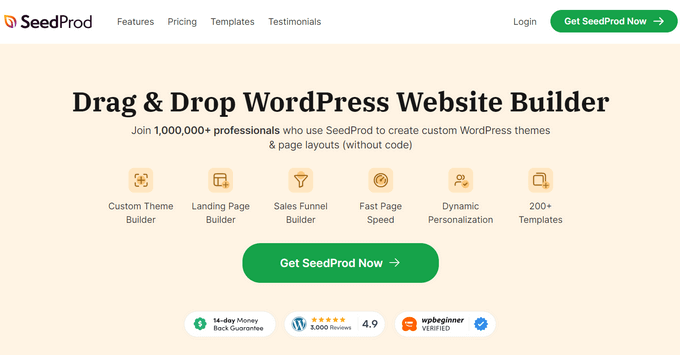
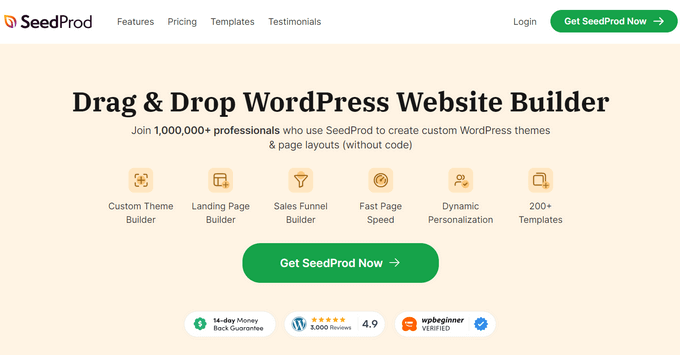
First, you will need to install and activate the SeedProd plugin. For detailed instructions, see our step-by-step guide on how to install a WordPress plugin.
Upon activation, visit the SeedProd » Theme Builder page from the WordPress dashboard and click on the ‘Theme Template Kits’ button.


This will open a new screen where you can browse all the premade templates that SeedProd has to offer.
Once you find the Furniture Store template, simply click on it to launch it in the drag-and-drop builder.
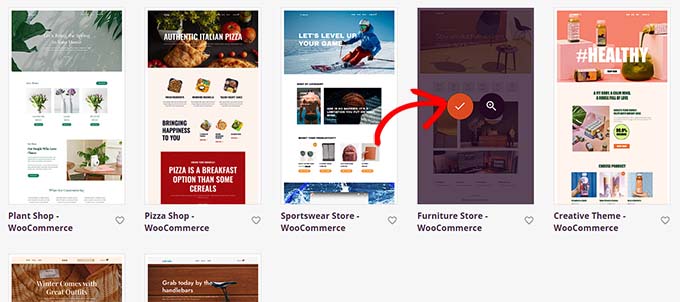
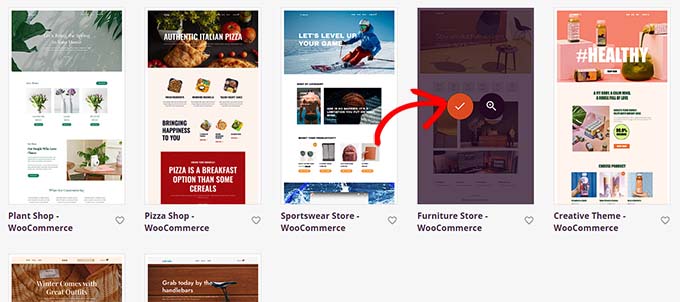
SeedProd will now create all the page templates that you will need for your furniture store and launch the home page in the page builder.
Here, you can drag and drop any block you want from the column on the left into the page preview.
For detailed instructions, you may want to see our beginner’s guide on how to create a custom theme in WordPress.
Once you are done, don’t forget to click the ‘Save’ button at the top.
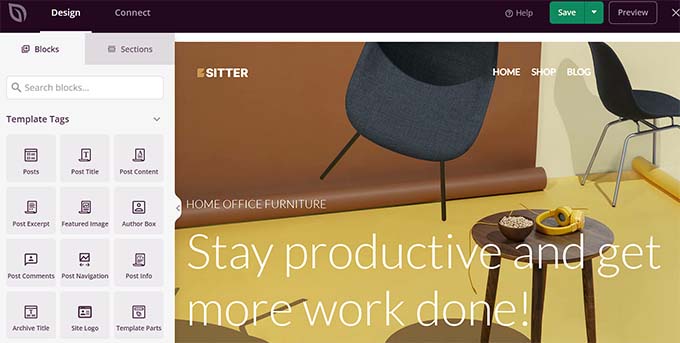
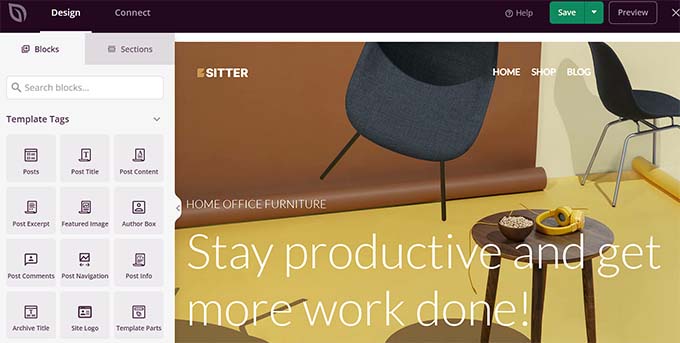
If you have decided to use another theme for your furniture website, then you can see our tutorial on how to install a WordPress theme.
Upon installation, you will have to visit the Appearance » Customize page from the WordPress dashboard.
This will open the theme customizer, where you can change the theme settings according to your liking.


Alternatively, if you are using a block-based theme, then you will have to visit the Appearance » Editor page from the admin sidebar.
This will open the full site editor, where you will be using blocks to customize your whole theme.
Once you are done, don’t forget to click the ‘Save’ button to store your settings.
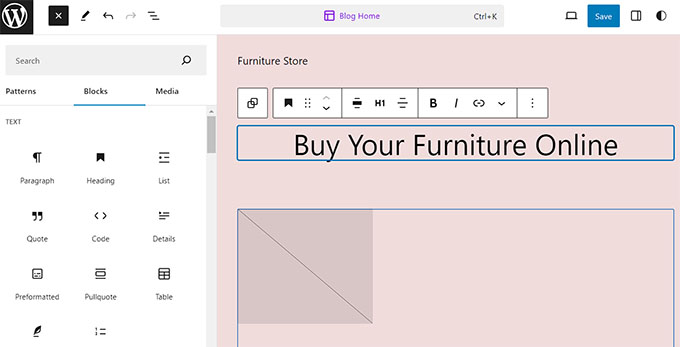
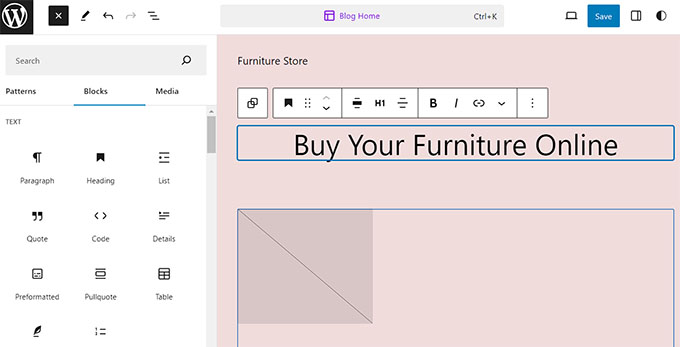
Step 4: Create a Custom Home Page and Navigation Menu
WordPress uses two content types by default: posts and pages.
Pages can be used to create a home page, a Contact Us page, or an About Us page. On the other hand, posts are usually used to create articles and blog posts for your website.
These blogs are then displayed in reverse chronological order on your website’s home page.
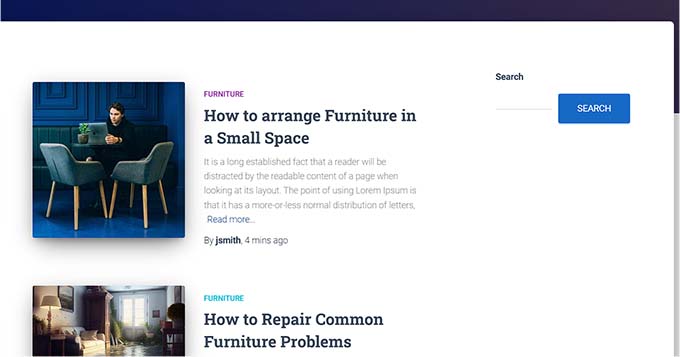
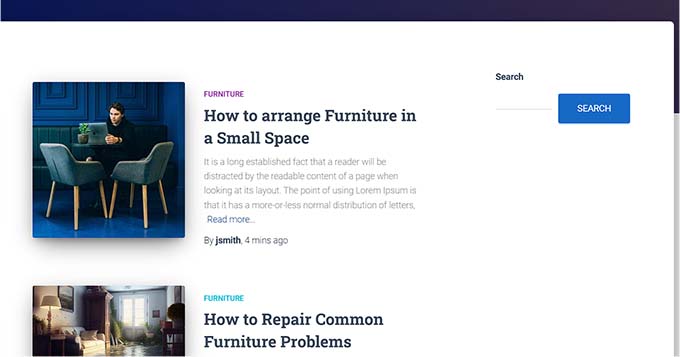
If you want, then you can also start writing blog posts on your website to help promote your furniture business. This can also help you improve your site’s search engine optimization (SEO) and customer engagement.
However, even if you plan to blog, you should create a separate page for your articles and not display them on your home page.
Instead, you can make a custom home page for your website that is visually appealing and introduces new visitors to your furniture store.
For detailed instructions, you may want to see our tutorial on how to create a custom home page in WordPress.
Once you have designed this page, you will have to set it as your home page.
To do this, visit the Settings » Reading page in your WordPress dashboard and choose the ‘A static page’ option in the ‘Your homepage displays’ section.
After that, open the ‘Homepage’ dropdown and choose the page you want to use.


If you want to use a separate page for blog posts, then you can see our tutorial on how to create a separate blog page.
Finally, click the ‘Save Changes’ button to store your settings.
Now that you have added pages and posts to your furniture website, you will also need a navigation menu that can help visitors explore your website.
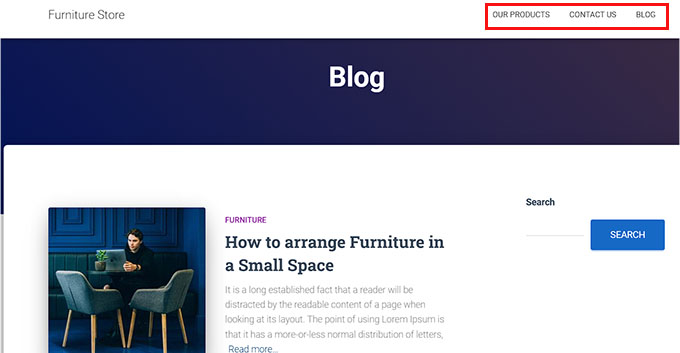
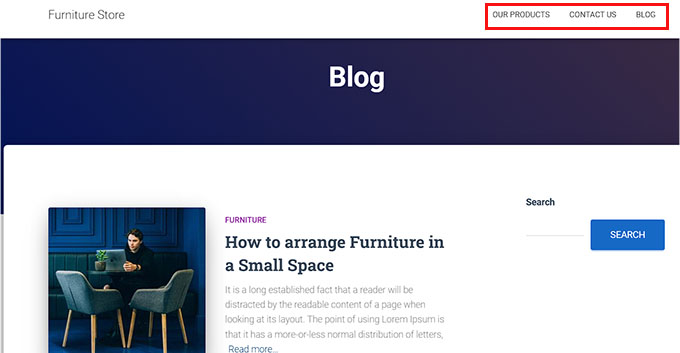
This menu will be displayed at the top of your site and will show an organized structure that allows visitors to navigate around your website.
To create a navigation menu for your WordPress site, please see our step-by-step guide on how to add a navigation menu in WordPress.


Step 5: Set Up an eCommerce Plugin
By default, WordPress does not have any eCommerce-related features. If you want to sell furniture online, then you will need to use a plugin like WooCommerce.
It is the most popular eCommerce plugin and the easiest way to sell physical products on your website.
First, you will need to install and activate the free WooCommerce plugin. For detailed instructions, you may want to see our step-by-step guide on how to install a WordPress plugin.
Upon activation, the WooCommerce setup wizard will open up on your screen. Here, you will first have to type in your physical store’s name.
After that, you will have to select an industry. Since you are going to be selling furniture, simply pick the ‘Home, furniture, and garden’ option from the dropdown menu.
Next, choose your store’s location and click the ‘Continue’ button.
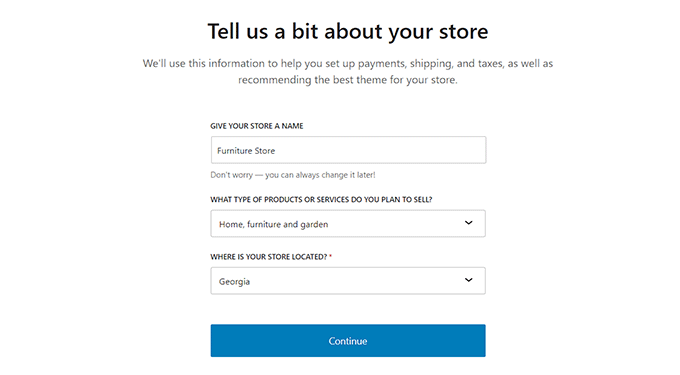
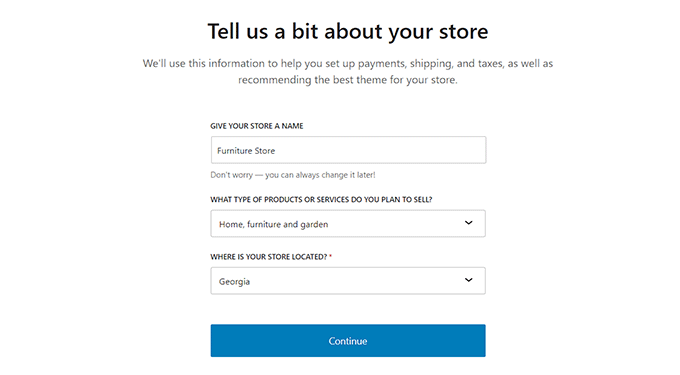
WooCommerce will then show you a list of free features that you can use to boost sales on your website.
Here, simply check the features that you like and click the ‘Continue’ button.


That’s it. WooCommerce will now set up your online store for you.
Step 6: Set Up Shipping For Your Furniture
Now that your online store has been set up, it’s time to add a shipping method for your furniture.
To do this, visit the WooCommerce » Settings page from the WordPress dashboard and switch to the ‘Shipping tab.
Here, you will see that a shipping zone has already been added to the list. Simply click the ‘Edit’ link under the zone name to start configuring the settings.


This will take you to a new page where you can change the zone name to anything you like.
After that, you can start adding as many zone regions as you want from the dropdown menu. Here, you have to choose areas, cities, or countries where you want to deliver your furniture products.
Next, you have to add shipping methods. To do this, just click the ‘Add shipping method’ button.


This will open a prompt on the screen where you can select flat rate, free shipping, or local pickup as your method. You can also add all of them if you want.
Upon making your choice, simply click the ‘Add shipping method’ button.


WooCommerce will now add your chosen shipping method to the shipping zone.
To configure its settings, click the ‘Edit’ link under the method.
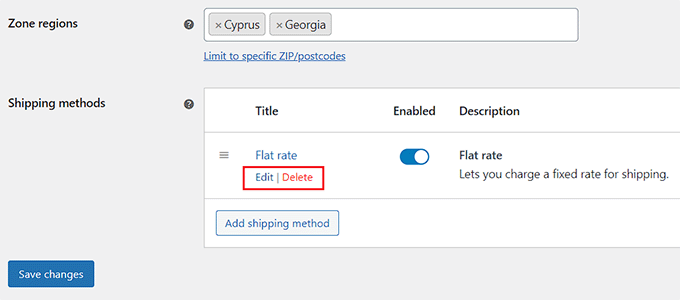
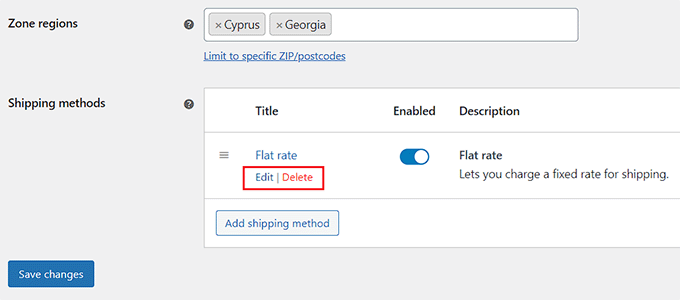
This will open another prompt on the screen where you can select the tax status and cost for the shipping.
Once you are done, go ahead and click the ‘Save changes’ button to store your settings.


This will take you back to the ‘Shipping Zone’ page, where you have to click on the ‘Save Changes’ button again to store your changes.
Step 7: Set Up Payments in Your Furniture Store
Next, you have to set up a payment method to accept online payments in your furniture store.
For this, you need to visit the WooCommerce » Settings page from the WordPress dashboard and switch to the ‘Payments’ tab.
This will open a list of different payment methods and payment gateways that you can use with WooCommerce. Here, click the ‘Finish set up’ button for the payment method that you want to enable.


Now, you will have to follow all of the on-screen instructions to set up the payment method of your choice.
Once you are done, click the ‘Save Changes’ button to store your settings.


Now, to activate the payment method in your furniture online store, simply toggle the ‘Enabled’ switch to active and click the ‘Save Changes’ button at the bottom.
We recommend adding multiple payment methods to drive more sales. For example, you can use Venmo, add cash on delivery, accept credit cards on your website, and more.


Step 8: Add Your Furniture Products
Now, it’s time for you to start adding furniture products to your online store. With WooCommerce, you can import your products from a template, CSV file, or another service.
However, in this tutorial, we will show you how to manually add furniture products to your online store.
First, visit the Products » Add New page from the WordPress admin sidebar. Once you are there, you can start by adding a title for your furniture product.


Next, add some sentences describing the product in the ‘Product Description’ text box.
After that, you need to add a product image by clicking on the ‘Set product image’ link on the right. If you want to add multiple images, then you can click on the ‘Add product gallery images’ link instead.
This will launch the WordPress media library, where you can upload an existing image or add new ones from your computer.
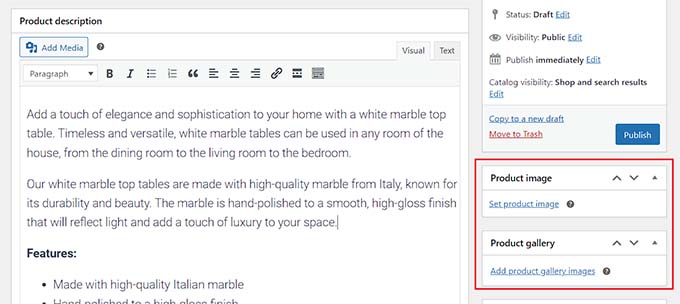
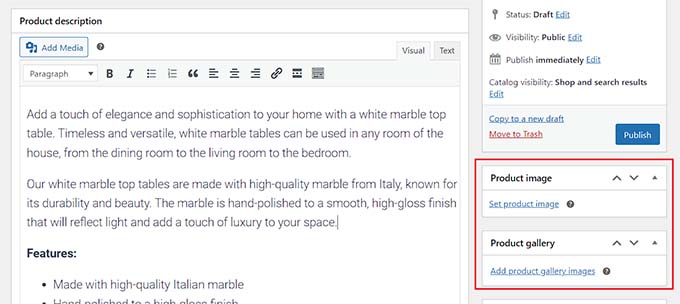
Once you have done that, you can also add categories and tags for your product. This will help customers find your products in your online store.
To add a category, simply click on the ‘+ Add new category’ link and then make a new category for the furniture product that you are selling.
Next, type in the different tags that you want to use for the product under the ‘Product tags’ section.


Now, you need to scroll down to the ‘Product Data’ section and choose the ‘Variable product’ option from the dropdown menu at the top.
After that, switch to the ‘Inventory’ tab from the left column and add the stock-keeping unit (SKU) for your product.


Once you have done that, switch to the ‘Shipping’ tab from the left column. Here, you can add the weight, dimensions, and shipping class for your product.
Next, you need to switch to the ‘Attributes’ tab to create different attributes, including sizes, colors, and more for your products.
From here, you can add a name for your attribute under the ‘Name’ option and then add its values in the text box next to it.
For example, if your furniture product is available in three colors, then you can name the attribute ‘Available Colors’ and type black, white, and blue into the ‘Value’ box.
Once done, click the ‘Save Attribute’ button to store your settings.


After that, switch to the ‘Variations’ tab and click on the ‘Generate Variations’ button.
WooCommerce will now generate variations for all the attributes that you have created. To set up each variation, click on its ‘Edit’ link.


This will expand the tab for that specific variation, and you can now add its size, color, image, shipping method, and pricing.
Once you are done, click the ‘Save Changes’ button to store your settings.
Simply repeat this process to configure each product variation.


There are also other settings that you can explore and configure according to your liking. Once you are satisfied, click the ‘Publish’ button at the top to make your product live.
To add more furniture products to your online store, simply repeat the process all over again.


Step 9: Add a Contact Us Form
Once you have created a store to sell furniture online, it’s important to also add a contact form to your store.
This provides a convenient way for customers to get in touch with you and will help you improve the customer experience.
Plus, it can also help you build an email list by allowing you to capture email addresses from your customers and visitors to your store.
While you could also add a contact info widget or your business phone number to your website, a contact form is the best way to collect data, respond to customer queries, and generate leads.
We recommend using WPForms to add a form to your WordPress site. It is the best contact form plugin on the market that comes with 1000+ premade form templates.


Used by over 6 million websites, WPForms has a drag-and-drop builder, comes with a ready-made contact form template, protects your site from spam entries, and offers a free version.
All you have to do is use the WPForms ‘Simple Contact Form’ template and then add it to any page or post using the WPForms block.


For detailed instructions, see our tutorial on how to create a contact form in WordPress.
Step 10: Create a WooCommerce Product Search
It’s important to add a search block to your online store so that users can find your products.
However, the built-in WordPress search block is not very good and doesn’t look for matches in product attributes, reviews, custom fields, or product descriptions.
This is where SearchWP comes in. It is the best WordPress search plugin on the market that allows you to create a smart WooCommerce search without using any code.


It puts you in complete control of the search algorithm and looks at the product title, content (description), slug, and excerpt (short description) for matches.
You can even customize SearchWP settings to look for matches in taxonomies, comments, product tags, reviews, and more.


For detailed instructions, see our beginner’s guide on how to create a smart WooCommerce product search.
Step 11: Add Customer Reviews to Your Online Store
A great way to increase conversions in your furniture store is to showcase customer reviews on your website. This can help build trust among potential customers and convince them to buy furniture from your store
If you already have reviews for your products on Yelp, Facebook, or Google, then you can easily add them to your website using Smash Balloon Reviews Feed Pro plugin.
It is the best customer reviews plugin on the market that lets you collect and organize reviews into a nice layout.


For detailed instructions, please see our tutorial on how to show Google, Facebook, and Yelp reviews in WordPress
Bonus: Use AIOSEO to Improve Online Store Rankings
Now that you have completed your online furniture store setup, it’s time to focus on your website SEO.
By optimizing your website, you can increase its search engine rankings and drive more traffic to your site. In turn, this can lead to more furniture sales in your online store.
To boost your online store’s SEO, we recommend using All in One SEO, which is the best WordPress SEO plugin on the market.


It comes with a setup wizard that automatically helps you choose the best SEO settings for your business. Plus, it offers features like an on-page SEO checklist, XML sitemaps, a broken link checker, a schema generator, and more.
AIOSEO offers built-in WooCommerce SEO tools like dynamic optimizations, individual product page optimizations, breadcrumbs, product image SEO, and other handy features to bring more organic traffic to your online store.
It even lets you add GTIN, ISBN & MPN schema for your products to help you get rich snippets for your product listings in the search results.
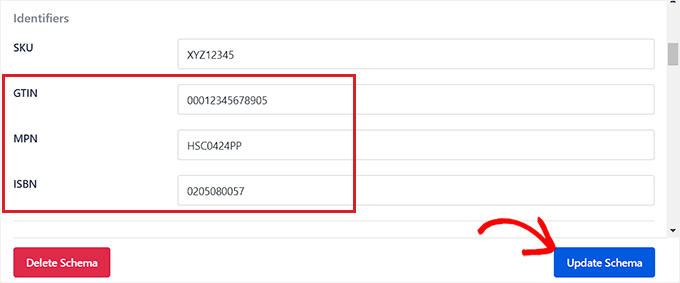
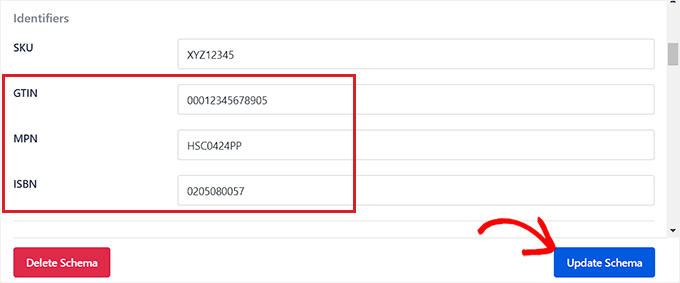
For details, see our tutorial on how to add GTIN, ISBN, and MPN schema in WordPress.
We hope this article helped you learn how to easily sell furniture online. You may also want to see our ultimate SEO guide and our top picks for the best WooCommerce plugins for your store.
If you liked this article, then please subscribe to our YouTube Channel for WordPress video tutorials. You can also find us on Twitter and Facebook.
