What’s New in WordPress 5.9 (Features and Screenshots)
WordPress 5.9 was released earlier today, and it is the first major release of 2022.
This new release contains significant updates, which include a whole new way to build websites.
In this article, we’ll show you what’s new in WordPress 5.9, and which features you should try after updating your websites.


WordPress 5.9 is a major release, and unless you are on a managed WordPress hosting service, you’ll have to manually initiate the update.
Important: Don’t forget to create a complete WordPress backup before updating.
That being said, here’s all that’s new in WordPress 5.9.
Block Themes Bring Full Site Editing in WordPress 5.9
WordPress 5.9 comes with Block Themes, which is a new way of building websites and customizing WordPress themes.
The new ‘Site Editor’ allows you to customize WordPress themes using the block editor. This way users can make a website with its own unique design without writing code.


Note: Full site editing is only available for block-enabled themes that support this new feature. You can use it even when you have the classic editor plugin installed.
If you are using a new block-enabled theme, then you’ll see a new menu item, Appearance » Editor. You will not be able to see the old Theme Customizer and Menus option under the Appearance menu.
You’ll also be unable to preview a block-enabled theme from the Appearance » Themes page.
Full site editing in WordPress 5.9 still relies on your WordPress theme. You can use it to customize some parts of your existing theme, but not to create any designs from scratch.
You can use SeedProd to create a completely custom WordPress theme without writing any code. It is theme agnostic, meaning you have complete design freedom without being limited by your theme.
New Blocks for Full Site Editing
In order to help users create complete site-wide layouts, a bunch of new blocks have been added in WordPress 5.9.
You can find these blocks under the ‘Theme’ category in the add new block panel.


Here is a list of new blocks available in WordPress 5.9:
- Navigation
- Template Part
- Header
- Footer
- Post Author
- Next Post
- Previous Post
- Post Comments
- Term Description
- Archive Title
You can use these blocks to create custom layouts with Theme Editor. However, you can also use these blocks inside a typical WordPress post or page if needed.
Create and Save Site Wide Styles
Previously you had to write custom CSS code if you wanted to change something in your WordPress theme.
Now a lot of such changes can be made with site-wide styles. Simply click on the Style icon on the top right corner of the screen when editing any template.


From here you can change a number of styling options like colors, typography, padding, and more.
You can also edit styles for individual blocks and apply the same styles to your template.


New Ways To Manage Navigation Menus
If you are using a block enabled theme, then you will not have access to the old Menus page. Instead, you can add navigation menus by using the new navigation block.


The new navigation block makes it easy to add menu items and edit them with a live preview.
You can change color of your links and adjust the menu size and dimensions.


Twenty Twenty-Two New Block Enabled Default Theme
WordPress 5.9 comes with Twenty Twenty-Two, the new block-enabled default theme.
Designed to take full advantage of the new full site editing experience, Twenty Twenty-Two offers a clean minimalist canvas so you can experiment with new site editing features.


The theme also comes with a bunch of ready-made patterns that you can use in the site editor or the post editor when writing content.


Block Editor Changes in WordPress 5.9
Most WordPress users spend a lot of their time inside the block editor writing content and creating new posts and pages.
That’s why each WordPress release comes with new features and improvements for the post editor, and WordPress 5.9 is no different.
Following are a few major improvements to the block editor in WordPress 5.9.
Improved Typography Controls
WordPress 5.9 comes with improved typography controls for text blocks. For the paragraph block, you can change font size, line height, letter case, letter spacing, and colors.
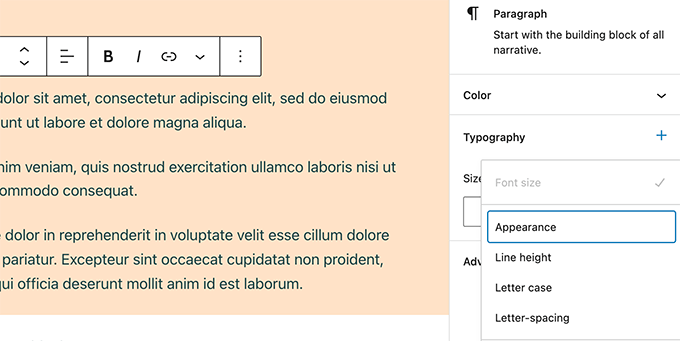
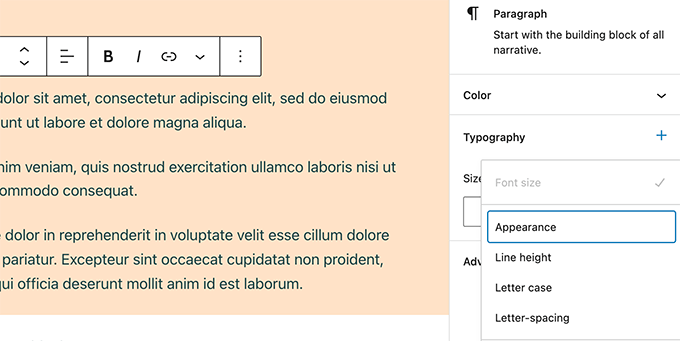
The heading block now allows you to select a heading level from a vertical dropdown menu.
You also have more typography, design, margin, and spacing options for your headings.


Rich URL Previews in Block Editor
Previously, when you hovered your mouse over a link in the post editor, you only saw the URL.
WordPress 5.9 now displays rich URL previews for links inside the post editor.


Improved Gallery Block
Previously, it was difficult to add links and styles to individual images inside a gallery block.
WordPress 5.9 ships with the revamped gallery block and now allows you to choose different styles for individual images in the gallery block. You can also easily link each image or the whole gallery block.


Better Social Icons and Buttons
With previous versions of WordPress, it was a bit difficult to access controls of the parent and child blocks when working with social icons and buttons.
WordPress 5.9 now makes it easier by allowing child blocks to use the parent block’s toolbar.


Effortlessly Navigate and Move Blocks
In the List View, you can now easily move blocks and sections with drag and drop.


This allows you to easily jump to different parts of the content and move them around so you can quickly readjust your layout.
Choose Language During Login
If you have multiple languages installed on your WordPress website, then users can now choose their preferred language on the login screen.
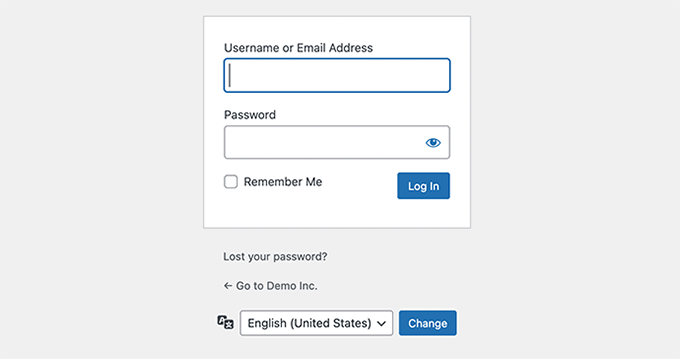
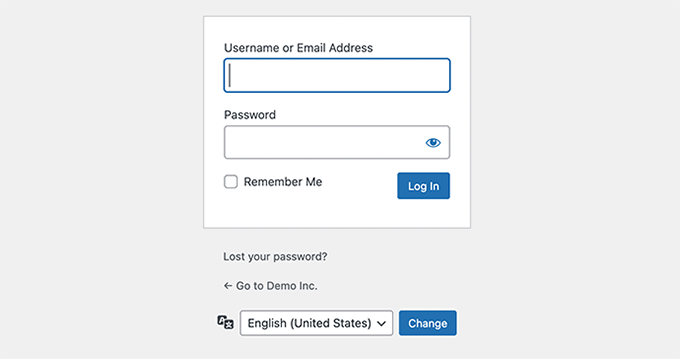
Performance Improvements in WordPress 5.9
WordPress is used by nearly 43.2% of all websites on the internet. A faster WordPress means a faster online experience for millions of users every day.
Each WordPress release devotes significant development time to improving performance. Here are some major performance improvements in WordPress 5.9.
Improved Lazy Loading of Images
WordPress comes with lazy loading for images since WordPress 5.5. However, it added lazy loading to all images which increased the Largest Contentful Paint metric (LCP).
With WordPress 5.9, images that are viewable upon initial load will skip lazy loading, improving your Core Web Vitals.
Better Handling of Block Styles and CSS
Previously, WordPress loaded all stylesheets for all blocks in a single file. With WordPress 5.9, only the styles needed will be loaded.
Block Editor Improvements
Perhaps the most used part of the block editor is the inserter itself. WordPress 5.9 makes the inserter faster, allowing you to quickly find the block you need to add.
Under the Hood Changes in WordPress 5.9
WordPress 5.9 brings many changes for developers to explore and use in their own themes, plugins, and projects.
Following are some of these under the hood changes:
- A new block level locking mechanism is introduced to facilitate development of patterns and templates. (See details)
- New
is_post_type_viewablefilter allows developers to override theis_post_type_viewable()function. (#49628) - Similarly, the new
is_post_status_viewablefunction allows developers to override the post status object. (#54375) - WordPress core PHP Test Suite now supports PHPUnit 8.x via PHPUnit Polyfills library (See details)
- New function
wp_get_post_revisions_url()to get URL for a post revision. (#39062) - New
wp_list_users()template tag is introduced. (#15145)
We hope this article helped you explore new features in WordPress 5.9. We are particularly excited about the full site editing features.
What are you excited about? Let us know in the comments below.
If you liked this article, then please subscribe to our YouTube Channel for WordPress video tutorials. You can also find us on Twitter and Facebook.
