21 Plugins to Efficiently Manage WordPress Multi-Author Blogs
Managing a multi-author blog comes with its own challenges. Thankfully WordPress makes it really easy to run a multi-author blog. In this article, we will share 21 great plugins to efficiently manage a multi-author blog in WordPress.

1. Capability Manager Enhanced
The concept of user roles was introduced in WordPress 2.0. Each user role is allowed to perform a certain set of tasks called capabilities. This plugins allows you to modify the built-in capabilities of a user role in WordPress.
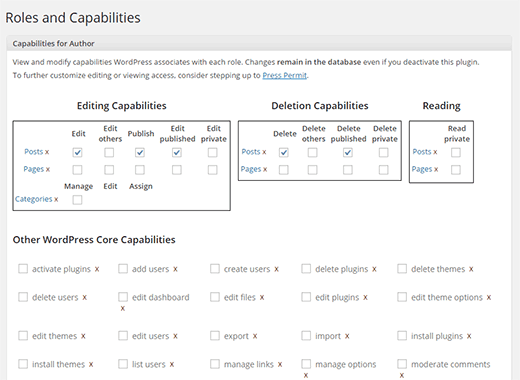
For example, the author user role in WordPress is allowed to add posts and publish them. You can use this plugin to edit this capability and allow users with author user role to add and edit posts but not publish them.
You can also create custom user role with a custom set of capabilities. This feature is really useful if you are building CMS for a client or want to add custom user roles on your own site with limited capabilities. To learn more check out our guide on how to add or remove capabilities from user roles in WordPress.
2. Co-Authors Plus
When you have a blog that is being run by multiple authors, there are times that more than one person contribute to an article. One way of displaying that is when you show something like we do by claiming post is written by Editorial Staff. Another way of going about this is showing co-authors and linking to their profile individually. Co-Author Plugin lets you do just that.
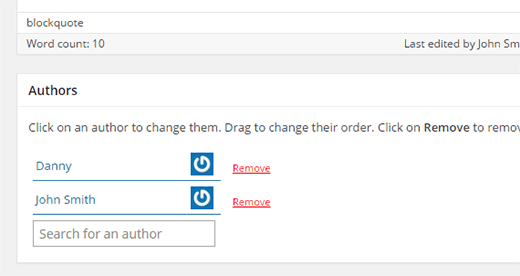
3. Restrict Author Posting

On a multi-author blog, sometimes you may want to assign certain topics to certain authors. Like for example, sports category assigned to your sports blogger. This plugin allows you to assign categories to authors and then limits their access to write only in those categories. To learn more see our guide on how to restrict authors to specific category in WordPress.
4. Revisionary
While managing a multi-author blog, the authors usually don’t have permissions to edit an already published post. Revisionary allows you to add a system which makes it possible. Don’t worry, nothing will get past without getting approved by you. However, authors will be able to edit and make changes to an already published post and submit it for your approval. See our guide on how to allow authors to revise published posts in WordPress for more information on how to use this plugin.

5. Simple Local Avatars
WordPress uses Gravatar to display user avatars in comments and in user profiles. However, some of your users may not have gravatar setup for their email address, or they may simply want to use some other picture on their author profile. Simple Local Avatars plugin allows users on your WordPress site to upload pictures if they do not wish to use Gravatar.
![]()
6. Author Avatars List
This simple plugin allows you to display author avatar anywhere on your WordPress site using shortcode. It comes with a widget which you can add to your sidebar to display a list of authors on your site with their avatars. It also works well with simple local avatars plugin. See our guide on how to show authors list with photos in WordPress.

7. Edit Flow
Edit Flow is a complete editorial workflow management system for WordPress powered websites. It allows you to leave editorial comments on post drafts visible only in the post editor. You can also add reminders, and create custom post statuses to improve your editorial process. Edit flow also displays your editorial calendar so that you can easily see the posts under progress and manage your publishing schedule. For more information please see our guide on how to improve editorial workflow in WordPress.
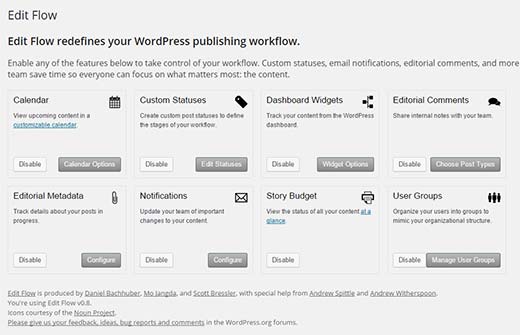
8. Author Spotlight (Widget)
This plugin detects the author of a post and displays their bio with social links. It is also a great way to display author bio in the sidebar instead of below the post.

9. Post Forking
Instead of copying posts to create a new draft, this plugin allows authors to fork an existing post and then edit it. You can choose to use some parts of the fork or the entire post and replace the original post with it. See our guide on how to use post forking for collaborative content curation in WordPress.

10. Require Featured Image
When managing a multi-author site, sometimes authors may forget to attach a featured image to a post. This simple plugin makes it reminds authors that a post needs featured image when they save a draft. See this tutorial on how to require featured images for posts in WordPress.

11. TinyMCE Spellcheck
The WordPress post editor does not have a spellcheck button. This simple plugin adds spellchecking into your WordPress post editor, giving authors a chance to proofread their posts inside the editor. Based on the After the Deadline extension of JetPack, this plugin is capable of checking grammar as well as style to improve the readability of posts. See our guide on how to check grammar and spelling mistakes in WordPress.
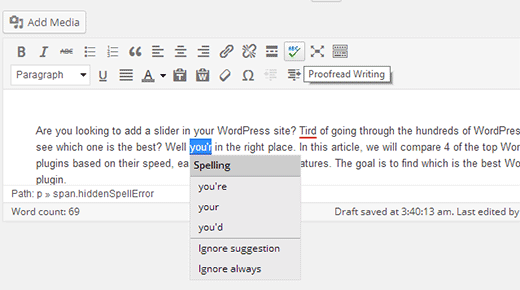
12. Email Users
As the name suggests, this simple plugin allows you to send email to all registered users on your WordPress site. It can also be used to send private emails to individual users, or send an email to users with a particular user role. It can also be used to send a new post notification to all registered users on your WordPress blog. All users except users with the subscriber user role can send private messages to other users. If you are having trouble sending email then checkout our guide on how to fix WordPress not sending email issue.

13. Adminimize
Adminimize gives admins full control on what users can or cannot see inside the admin area. Admins of a multi-author blog can use it to disable user access to unnecessary sections in admin area. Providing a much lean and clutter free area for authors. See our tutorial on how to hide unnecessary items from WordPress admin.
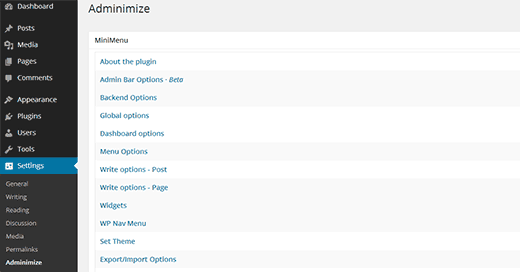
14. WP User Frontend
Don’t want to give authors access to the admin area? WP User Frontend makes it possible for users to submit their posts directly from the frontend of your website. See our tutorial on how to allow authors to publish directly from WordPress frontend.

15. Moderator Role
A simple plugin which allows you to add users with the moderator user role. The only capability these users have on your site is the ability to moderate comments. Ideal for newspaper sites where a staff member is assigned to moderate and answer comments.

16. Content Progress
Content Progress is another editorial plugin which allows you to see the content progress, add flags, and add quick notes to the posts. Flags can be used as the status and offer a visual way to mark posts done, incomplete, in progress, and so on. Take a look at our tutorial to learn how to manage content progress in WordPress.

17. Cimy User Extra Fields
User profiles in WordPress are very basic and you may want to add extra fields for your authors. Cimy Extra Fields plugin allows you to easily add extra fields to user profiles in WordPress. Check our our guide on how to add additional user profile fields in WordPress.
18. User Submitted Posts
As the name suggests User Submitted Posts allows your users to submit posts. The good part about this plugin is that the users don’t need to access the backend of your WordPress site. Instead they can submit posts from the front end. The plugin also provides you an option to collect posts from users without creating a user account. See how to allow users to submit posts to your WordPress site.
19. Error Notification
We all make mistakes but if you run a popular blog like ours, chances are that your users will notify you of that error in their comments. Error notification makes it easier for users to simply select the error in the post and report it to you. To learn more see how to allow users to notify you of errors in WordPress posts.
20. User Notes
User notes allow you to leave notes but on user profiles. These notes can only be seen by admins. These notes can be very helpful and may serve as a reminder tool. For example, if an author is not following the deadlines you can add a note to remind yourself that this particular author is a bit careless with the deadlines.

21. Role Based Help Notes
Role Based Help Notes can be used to create a special docs section inside your WordPress admin area for specific user roles. For example, you can enable it for authors and editors. Then switch to an author or editor account and add help notes telling them about your editorial guidelines, using your site, or anything you want. Authors will also be able to add notes which other authors can see.
That’s all, we hope these great plugins helped you manage your multi-author WordPress blog more efficiently.
If you liked this article, then please subscribe to our YouTube Channel for WordPress video tutorials. You can also find us on Twitter and Google+.
