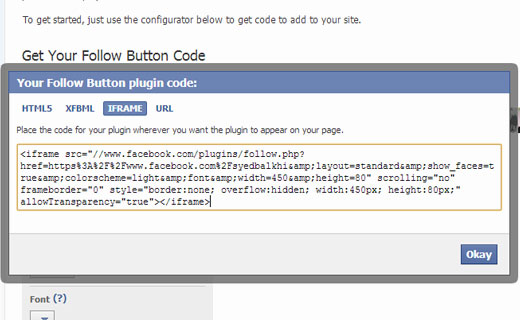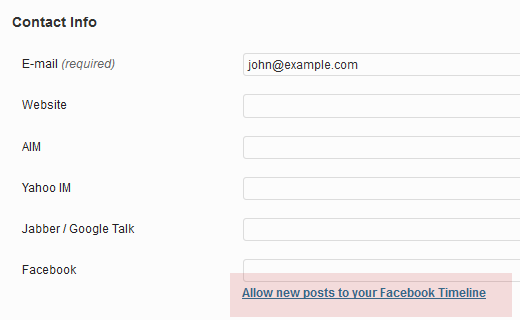How to Add a Facebook Follow Button for Authors in WordPress
Not every blog needs a facebook fan page. If you have a personal blog, then you can easily use your Facebook profile and the subscription feature to allow users to follow you on facebook. Similar to the like box, facebook offers a follow button for users to use on their websites. Recently, one of users asked us how to add a Facebook follow button in WordPress. In this article we will show you how to add a Facebook follow button for authors in WordPress.
For single author blogs, you can just get the code from Facebook Social plugins page and paste it in your templates or a widget. On the other hand sites with multiple authors have to take few more steps.
![]()
Video Tutorial