How to Disable the Screen Options Button in WordPress
Do you want to disable the screen options button in WordPress? The screen options button allows you to show and hide elements on different pages through out the WordPress admin area. In this article, we will show you how to disable the screen options button in WordPress.

Why You May Want to Disable Screen Options Button?
Screen Options button is located on the top right corner of different pages in your WordPress admin area. It allows each logged in user to show and hide items on various sections of the WordPress admin area.
Many WordPress site owners run multi-author blogs. With screen options button, their authors may accidentally uncheck something that is important.
For example, on the posts edit screen users can show / hide change author field, featured image section, and more.

You can control the admin view for all users by disabling the screen options button. Let’s take a look at how to easily disable screen options button in WordPress.
Method 1: Hiding Screen Options Button Using Plugin
This method is easier and is recommended for all users.
First thing you need to do is install and activate the Adminimize plugin. For more details, see our step by step guide on how to install a WordPress plugin.
Upon activation, you need to visit Settings » Adminimize page to configure plugin settings.

You will see a list of sections. On this page, you need to click on the Global Options link, and it will take you down to a different section tabs. On that tab, you need to once again click on the Global Options tab to expand it.
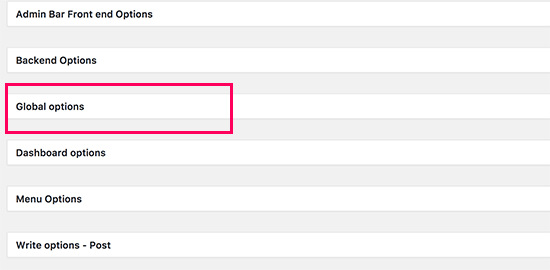
This will expand the tab, and you will see a bunch of options to show and hide in your WordPress admin area. You need to check the boxes next to ‘Screen Options’.
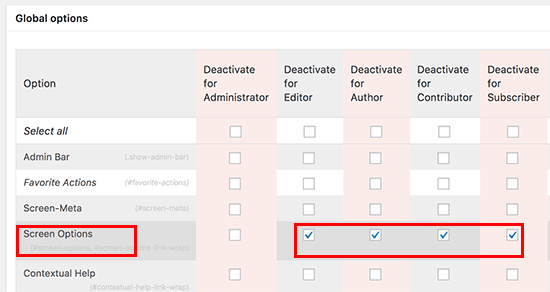
The plugin allows you to disable it for all users as well as selected user roles.
Once you are done, don’t forget to click on the update options button to save your settings.
You can now visit any page in the admin area that showed Screen Options button like the dashboard or post/page edit screens, and you will notice that Screen Options button is now disabled.
Adminimize is a really powerful plugin that allows you to completely change the WordPress admin area by selectively showing or hiding different items. For more details, see our article on hiding unnecessary items from WordPress admin area with Adminimize.
Method 2: Manually Disable Screen Options Button in WordPress
This method requires you to add code to your WordPress files. If you haven’t done this before, then please take a look at our guide on how to copy and paste code in WordPress.
You will need to add the following code to your WordPress theme’s functions.php file or a site-specific plugin.
function wpb_remove_screen_options() { if(!current_user_can('manage_options')) { return false; } return true; } add_filter('screen_options_show_screen', 'wpb_remove_screen_options');
This code removes the screen options button for all users except administrators.
You can now switch to any other user account that is not an administrator. After that, visit your admin area Dashboard screen, and you will notice that Screen Options button has disappeared.
We hope this article helped you learn how to easily disable screen options button in WordPress. You may also want to see our mega list of most useful WordPress tips, tricks, and hacks for beginners.
If you liked this article, then please subscribe to our YouTube Channel for WordPress video tutorials. You can also find us on Twitter and Facebook.
