Have you ever tried to change your WordPress username just to find out that it cannot be changed? If you are, well then this article is for you. In this article, we will show you three different methods to change your WordPress username.
Video Tutorial
If you don’t like the video or need more instructions, then continue reading.
Method 1: Create a New User and Delete The Old One
The easiest way to change your WordPress username is by creating a new user with your desired username and with the administrator user role. You will need to use a different email address than the one used by the old account.
Now you need to logout and then login with the new user account you just created. Go to the Users section and click on the Delete link under your old username
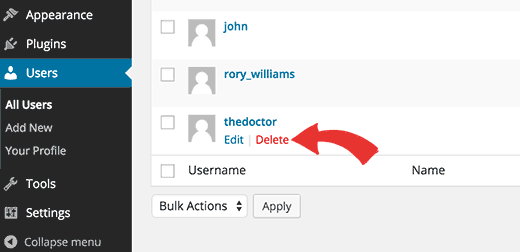
While deleting your old user, WordPress will ask what you want to do with their content. Make sure that you click on ‘Attribute all content to:’ option and then select the new user you just created. Click on the ‘Confirm Deletion’ button to delete the old user account.

That’s all you have successfully changed your WordPress username. If you want you can change the email address of the new user to use the old email address associated with the old username.
Method 2: Change Username by Using a Plugin
Another simple way to change your WordPress username is by using a plugin. If you are one of those users who don’t want to install a plugin for every little thing, then let us assure you that you can safely delete the plugin once you have changed your WordPress username.
First thing you need to do is install and activate the Username Changer plugin. Upon activation, simply go to Users » Username Changer page.

Select the username you want to change, and then enter the new username. Click on the save changes button and you are done.
Method 3: Change Your WordPress Username Using phpMyAdmin
This method is a little bit complicated as it requires making direct changes to your WordPress database. We usually don’t recommend users to make direct changes to their WordPress database. However, in some cases you may not have any other option. Like for example, if you have forgotten your WordPress username and email address, then you will not be able to access the admin dashboard to change username.
Using this method, you can find your username and you will also be able to change it.
First thing you need to do is login to your cPanel. Scroll down to the databases section and click on phpMyAdmin.
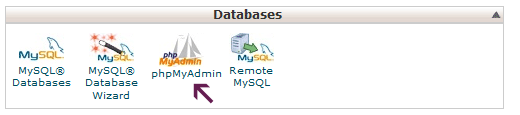
Next you need to select the database that your blog is hosted in.
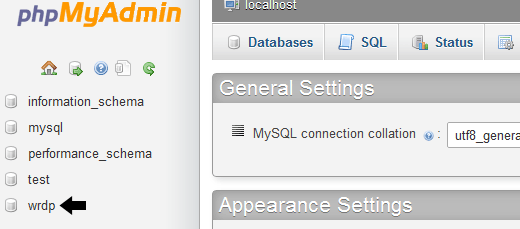
You will see your WordPress database tables. By default, WordPress database tables use wp_ as prefix before each table’s name. It is possible that you may have been using some other prefix.
Click on the table wp_users on the left hand side. Then click edit on the username that you want to edit.

Change the user_login value to whatever you want. For example you can replace ‘admin’ to ‘bob’

Hit the Go button and you are done.
That’s all, we hope this article helped you learn how to change your WordPress username. You may also want to check out our guide on what to do when you are locked out of WordPress admin area.
If you liked this article, then please subscribe to our YouTube Channel for WordPress video tutorials. You can also find us on Twitter and Google+.
