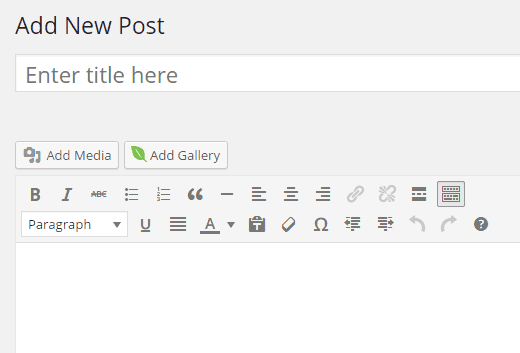How to Switch From NextGEN to Envira Gallery in WordPress
Are you looking for a NextGEN Gallery alternative? Envira Gallery offers tons of functionality without sacrificing on speed or ease of use. Recently a user asked if there was an easy way to switch from NextGEN to Envira Gallery. Yes there is, and it’s quite simple. In this article, we will show you how to switch from NextGen to Envira Gallery plugin for WordPress.
Envira is the best responsive WordPress gallery plugin. Recently, one of our users asked us how they can import their NextGEN image galleries into Envira. It is actually very easy and quite simple to import data from NextGEN image galleries to Envira Gallery. In this step by step guide, we will show you how to switch from NextGen to Envira Gallery plugin for WordPress.
Video Tutorial