What’s Coming in WordPress 5.9 (Features and Screenshots)
WordPress 5.9 Beta arrived a few days ago, and it is expected to be released on January 25th, 2022. It will be the first major release of 2022 and will come with many new features and improvements.
We have been closely monitoring the development and trying out new features on our test sites.
In this article, we’ll give you a sneak peek into what’s coming in WordPress 5.9 with features and screenshots.


Note: You can try out the beta version on your computer or on a staging environment by using the WordPress Beta Tester plugin.
Full Site Editing
WordPress 5.9 will continue to build upon the site editing features first introduced in WordPress 5.8 earlier this year.
This upcoming release is adding a lot more features to the site editing experience. These new features make it easier to edit your WordPress theme without any code so you can create a website with a unique custom design.


Still, full site editing will only be available for themes that support this new feature.
New Site-Wide Blocks
WordPress 5.9 will introduce 10 new blocks made specifically for full site editing and located under the ‘Theme’ category.


Here is a list of theme blocks introduced in 5.9:
- Navigation
- Template Part
- Header
- Footer
- Post Author
- Next Post
- Previous Post
- Post Comments
- Term Description
- Archive Title
Tip: Site editor blocks can also be used inside a WordPress post or page if needed.
Add Site-Wide Styles
Another important feature of the site editor is the ability to create new styles for your theme that will be applied across your site. Simply click on the Style icon on the top right corner of the screen when editing any post or page.


From here you can change the typography and colors of your website.
Once you are done, you can choose to save those changes for individual templates, template parts, or as a global style for your whole website.
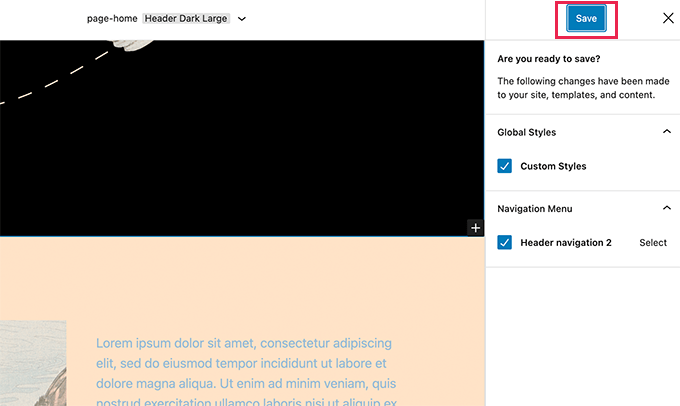
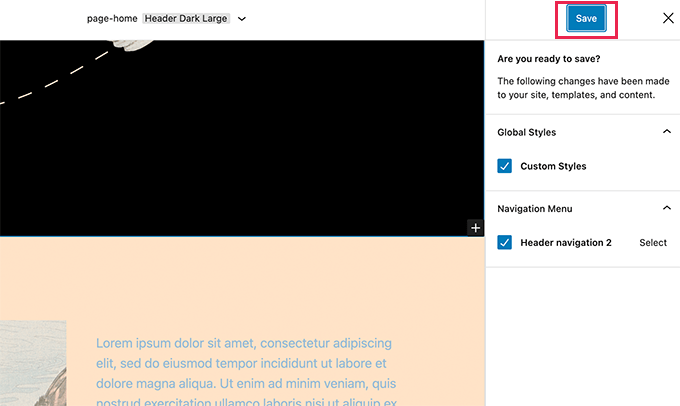
Change Block Styles
With the site editor, you can also make changes to the styles of individual blocks used on your website.
Simply click on the Style button and then choose Blocks. You’ll see a list of blocks that you can edit and customize.


This allows you to set styles for individual blocks across your website. For instance, you can change button colors to match your brand colors, change heading font sizes, and more.
A New Way to Add Navigation Menus
WordPress 5.9 introduces a new way to edit navigation menus.
First, you may notice that the ‘Menu’ link has now changed to Navigation Menus.


If you are using a supported theme, then you can simply add a navigation menu title here.


To actually edit the navigation menu and add items to it, you can use the new Navigation Menu block in the site editor.


The new navigation menu block allows you to easily create navigation menus, add new links, adjust colors, spacing, alignment, and more.
New Default Theme Twenty Twenty-Two
Since WordPress 5.9 will be the first major release of the upcoming year, it will ship with a brand new default theme called Twenty Twenty-Two.
The new default theme takes advantage of all the cool features available in the new site editor.
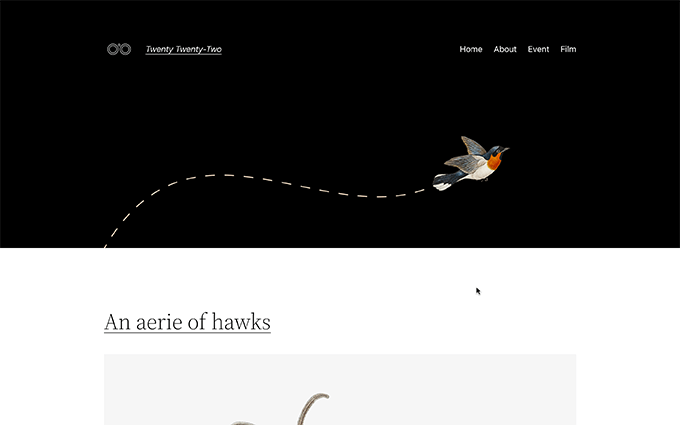
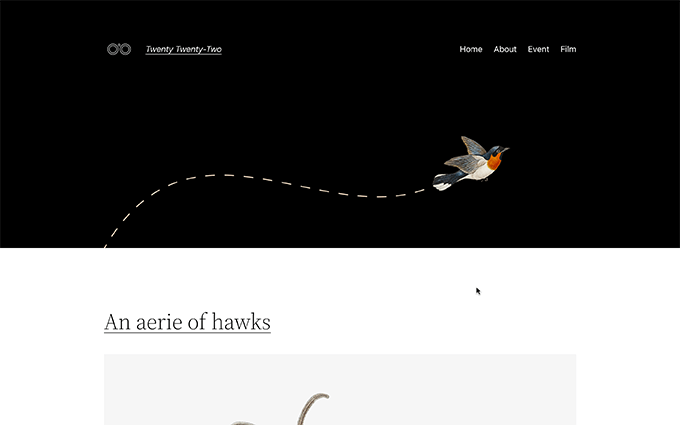
It is designed to be the most flexible default WordPress theme ever, providing users immense control over every aspect of design.
Twenty Twenty-Two features a bold yet minimalistic design using Source Serif Pro font for headings.


The theme also comes with a bunch of ready-made patterns that you can use in the site editor or the block editor when writing content.


While the full site editing features are exciting, they still depend on your WordPress theme.
If you need an easier and more flexible option, then you can try SeedProd. It allows you to easily create custom pages for your website regardless of which WordPress theme you are using.
Block Editor Improvements in WordPress 5.9
Most WordPress users spend the majority of their time writing content. That’s why each WordPress release comes with improvements and new features added to the block editor.
Effortlessly Move Sections
Users will now be able to move sections from the List View on the toolbar. Simply click on an item and move it up and down.


This allows you to easily jump to different parts of the content and move them around so you can quickly readjust your layout.
Navigation Block
The navigation block in the site editor can also be used inside your WordPress posts and pages as well. This allows you to manually create navigation menus in your articles or landing pages.
For instance, you can use it to create a table of contents with links to different areas of an article.


Better Social Icons and Buttons
With previous versions of WordPress, it was a bit difficult to access controls of the parent and child blocks when working with social icons and buttons.
WordPress 5.9 will make it easier by allowing child blocks to use the parent block’s toolbar.


The headings block now allows you to select a heading level from a vertical dropdown menu. You also have more typography, design, margin, and spacing options for your headings.


Rich URL Previews in Block Editor
Previously, when you hovered your mouse over to a link in the post editor, you only saw the URL. WordPress 5.9 will now fetch and display rich URL previews for links inside post editor.


There are many other improvements to individual blocks in the block editor. All of them enhance user experience by offering more dimensions, spacing, typography, and other tools.
Choose Language During Login
If you have multiple languages installed on your WordPress website, then users will now be able to choose their preferred language on the login screen.


Under the Hood Changes
WordPress 5.9 will also bring many changes for developers to explore and use in their own themes, plugins, and projects.
Following are some of these under the hood changes:
- WordPress core PHP Test Suite will now support PHPUnit 8.x via PHPUnit Polyfills library (See details)
- New function
wp_get_post_revisions_url()to get URL for a post revision. (#39062) - New
wp_list_users()template tag will be introduced. (#15145)
We hope this article gave you a glimpse into what’s coming in WordPress 5.9.
Comment below to let us know what features you find interesting and what you’d look to see in a future WordPress release!
If you liked this article, then please subscribe to our YouTube Channel for WordPress video tutorials. You can also find us on Twitter and Facebook.
